iPhone Users Can Now Record Calls: Here’s How It Works
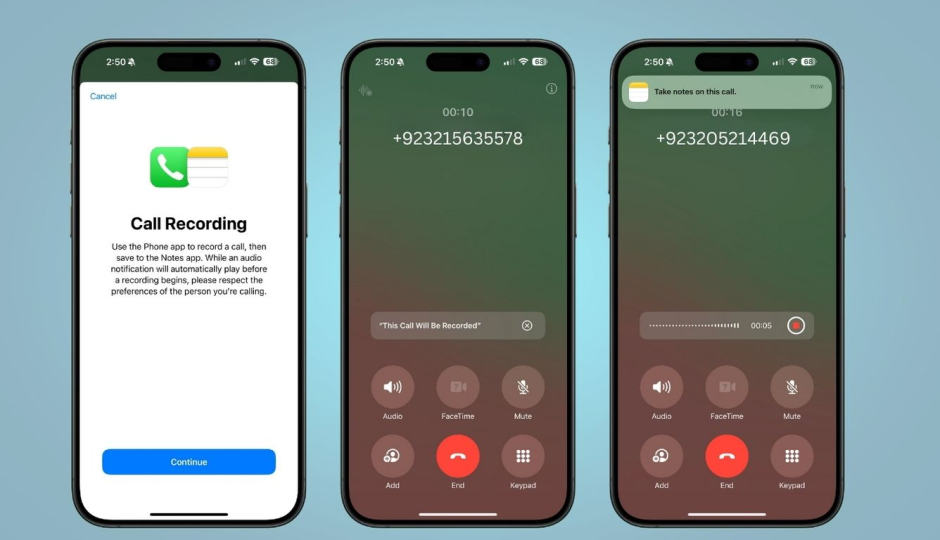
With the release of iOS 18.1, Apple has finally delivered on its promise to improve the user experience with a host of new and exciting features. Along with Apple Intelligence, another much-requested feature—call recording—is now available on iPhones, and both are among the most anticipated. This most recent version makes it easy for iPhone users to record phone calls and employ Apple Intelligence technologies that record these calls in real time.
To start recording calls on your iPhone, go to Settings > Software Update and download the most recent iOS 18.1.
Which Models Support Call Recording?
You can record calls directly from your iPhone if you have an iPhone model that is compatible with iOS 18.1. A few examples are:
- iPhone 16
- iPhone 16 Plus
- iPhone 16 Pro
- iPhone 16 Pro Max
- iPhone 15
- iPhone 15 Plus
- iPhone 15 Pro
- iPhone 15 Pro max
- iPhone 14
- iPhone 14 Plus
- iPhone 14 Pro
- iPhone 14 Pro Max
- iPhone 13
- iPhone 13 Mini
- iPhone 13 Pro
- iPhone 13 Pro Max
- iPhone 12
- iPhone 12 Mini
- iPhone 12 Pro
- iPhone 12 Pro Max
- iPhone 11
- iPhone 11 Pro
- iPhone 11 Pro Max
- iPhone XS
- iPhone XS Max
- iPhone XR
- iPhone SE (2nd generation or later)
Steps to Record Calls on iPhone
- Simply open the Phone app on your iPhone and dial.
- While on the call, go to the upper left of the screen and tap the Start Call Recording icon.
- After pressing the button, both people on the call will hear a message saying that the call is being taped. All parties are aware of the recording because this feature puts transparency first.
- You will also get real-time transcripts if Apple Intelligence is on your phone. As the call goes on, a real-time transcription of the chat shows up on the screen. It works with English, Spanish, French, German, Japanese, Mandarin, Cantonese, and Portuguese, so users from all over the world can use it.
- When the call ends, the recording is saved automatically in the Voice Notes app. You can then play it back to listen again. Apple Intelligence also makes a summary of the most important points that were talked about during the call, so you can quickly go back to important parts without having to listen to the whole recording again.
- To end the recording, either hang up or press the Stop button.
Related Posts
Tecno Pakistan Maintains Steady Local Manufacturing Output in 2025
ISLAMABAD: Tecno has successfully maintained its presence in local mobile manufacturing, displaying consistency despite industry fluctuations. According to the latest data, Tecno’s locally assembled…
Vivo Pakistan Faces Sharp Decline in Local Manufacturing in Early 2025
ISLAMABAD: Vivo, a prominent player in the local mobile manufacturing market, has experienced a significant drop in production in early 2025. According to the…














