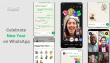Android is highly customizable and the users themselves can also tune their Android experience to a great extent. Although some users limit themselves by installing custom launchers only, some users go on and root their smartphones.
We have already discussed what rooting essentially is, followed by a how-to guide on rooting your Samsung Galaxy J5 and rooting your Samsung Galaxy J7. Today, I would mainly be telling you how to get the root access to your Samsung Galaxy J1 smartphone.
There are different ways through which you can root out a smartphones and gain the prowess to customize your smartphone as per your liking. Some of the cases require a PC while some of the cases don’t. One-click rooting (rooting that doesn’t need a PC) is temporary and hence, is preferred lesser as compare to the more robust rooting solution that is done through the use of PC. Samsung J1 is an entry level Android smartphone from Samsung J series which can be rooted through using Odin.
Disclaimer: Rooting your Samsung smartphone will void its manufacturer’s warranty and you may damage your device. In case of any damage in any form while following this tutorial, TJ is not to be held responsible in anyways. Proceed at your own risk.
Process:
1. Back-Up
The first step to most of the roots remains same most of the times. Although the chances to loose your personal data stored on the smartphone remain minimal, it is always recommended that you do a back-up of the data stored on your smartphone as a precautionary measure.
You can do so by either
- Copying all the data from you mobile to your SD card and remove it.
- You can also use your PC to back-up the data.
- Samsung also has the functionality of using Samsung Kies to back up the data, doing it manually however can give better control over the content to be backed up.
2. Download USB drivers for your Samsung Galaxy J1
In order to successfully connect your smartphone with your PC, download the drivers from the links given below and install them on your computer.
You can either
3. Enable USB debugging mode on your J7
In order to enable the USB debugging mode follow these steps.
- Go to Settings on your smartphone
- Scroll down and find ‘Developer Options’ and tap there
- Enable USB debugging and OEM Unlocking
In case the ‘Developer Options’ isn’t visible, you can make it visible by following these steps.
- Go to Settings on your smartphone
- Scroll down till you see “About Phone” and tap there
- Tap on Build Number for 5-7 times to make the Developer Options visible
- Now follow the standard steps to enable USB debugging and OEM Unlocking
4. Download the root packages On your PC
You will be required to download the root package for the rooting. Do follow the quick easy steps given below to check what model you really are on. We currently are doing the root for the most common model that is J100H.
- Go to Settings on your smartphone.
- Scroll down till you see “About Device” or “About Phone” and tap there.
- Note down the model number, check if it is J100H.
- Download the Odin3 and extract it on your PC
- Download .tar file from here
- Download iRoot for PC
Now before moving on to the next step, make sure that your device has sufficient battery backup in it. Also, deactivate any anti-virus program in your computer so that it does not disturb the process.
5. Open your smartphone in Fastboot mode
You can boot your smartphone into the Fastboot mode by following these steps.
- Make sure that your smartphone is not connected to any PC.
- Switch off your smartphone.
- Press and hold the Volume Down, Home and Power Button simultaneously.
- Read the warning and, if agreeing, confirm by pressing the Volume Up key.
Once your device boots into the download mode, connect it to your computer using the original USB data cable.
6. Process on your PC
After connecting your device, open the folder where you have extracted Odin files.
- Find the Odin3.exe and open it. If you have proper USB drivers of your device in your PC, you will be able to see ‘Added’ in Odin dialogue box.
- Click on ‘PDA’ button and select the .tar file you downloaded.
- Click on the ‘Start’ button.
After sometime your phone will reboot automatically, and your custom recovery will be installed. Disconnect your smartphone from the computer.
- Run the iRoot program and click on Launch.
- Connect your smartphone back to the computer and wait till the iRoot tool detects your smartphone.
- Click the Root button and wait until the tool successfully roots your device.
After the process is finished reboot. After the reboot your device should have been rooted. You can disconnect the device from your PC and use it. If you would like to confirm, if your device has correctly been rooted or not, you can download any root checker application from Google Play and check for root privileges. You will see a confirmation message, if you have correctly proceeded with the steps.
Want such a how-to rooting guide of any other phone? Just mention name of the smartphone in the comments section below and we will be more than happy to look into it.
Image — Expert Reviews