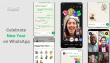No doubt, Android Operating System is one of the most widely used operating system nowadays. Different OEM manufacturers are known to tune this operating system in their own ways and flavors, for their respective smartphones. Also known as UIs or User Interfaces, these skins are developed on top of the Android framework due to its enhanced customizability.
Rooting is another such process that lets the user take the master control of their smartphone in their hands. For quite sometime, we have been writing rooting guides for our readers. We started off with a basic introduction of the rooting process, followed by a bunch of actual step by step guides on rooting some smartphones. Planning to buy Samsung A5? Check out the Samsung mobile price in Pakistan page for the latest price of A5.
Today we will be talking about rooting a Samsung Galaxy A5 (2017) running Android 6.0.1 Marshmallow, using the SuperSU package on top of the TWRP custom recovery. So, before proceeding make sure that you are running a custom recovery like TWRP Recovery installed on your smartphone. If you don’t know how to install it, you can mention in the comments section below and we will make a tutorial guide on that too.
Disclaimer: Rooting your Samsung smartphone will void its manufacturer’s warranty and you may damage your device. In case of any damage in any form, TJ is not to be held responsible in anyways. Proceed at your own risk.
Process:
1. Back-Up
First things first, do a backup. Although the chances are less that you would end up loosing your data, damaging the device, it is always recommended that you do a back-up of the important data stored on your smartphone.
You can do so by
- Transferring all the data to your PC.
- Using Samsung Kies to backup the device.
2. Download USB drivers for your smartphone
Download and install the USB drivers on your PC. This will help you when you in connecting your smartphone with your PC at later stages.
Either
- Download Samsung USB Drivers
- Download Samsung KIES (it has the drivers as well)
3. Enable USB debugging mode on your smartphone
In order to enable the USB debugging mode, follow these steps.
- Go to Settings
- Scroll down and find ‘Developer Options’. Tap there
- Enable USB debugging and OEM Unlocking option
The Developer Options is not visible by default. You can make it visible by following these steps.
- Go to Settings
- Scroll down till you see “About Device”. Tap there
- Tap on Build Number for 5-7 times to make the Developer Options visible
- Now follow the aforementioned steps to enable USB debugging and OEM Unlocking
4. Download the root package for your smartphone
These were all about the preliminary steps. Next, you will be required to download the root package. In this case, we are using SuperSU Root file for flashing, so download it through the link below.
After you have downloaded the file to your PC, move the zip to the SD Card root area of your smartphone. Make sure it is not in any folder without unzipping. Disconnect your smartphone from the PC.
5. Open your smartphone in Recovery mode
After disconnecting your smartphone, boot your smartphone into recovery mode. Follow through these steps.
- Switch off your smartphone.
- Press and hold the Volume Up and Power Button simultaneously.
6. Process on your mobile
After getting into the Recovery Mode you would need to do the following steps to flash the zip file you stored in the SD card.
- Scroll down using volume buttons to “flash zip from SD card” option.
- Press the Power button and select it.
- Press the Power button again to select “choose zip from SD card”.
- Using volume keys again, navigate to the SuperSU-v2.52.zip file that you have stored in earlier step.
- Select it using the Power button.
- Confirm the installation on the next screen.
After confirming the installation, wait for a few moments to let the installation start. After it complets, navigate the control back to the main recovery menu. Use the same volume keys combination to scroll and the power key to select. Reboot your smartphone by selecting the “reboot system now“. This will automatically boot your smartphone into the root. Confirm by checking if SuperSU application is present in your application drawer.
Want such a how-to rooting guide of any other phone? Just mention name of the smartphone in the comments section below and we will be more than happy to look into it.
Image — ExpertReviews