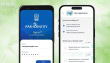How to Recover or Reset Your iPhone Backup Password
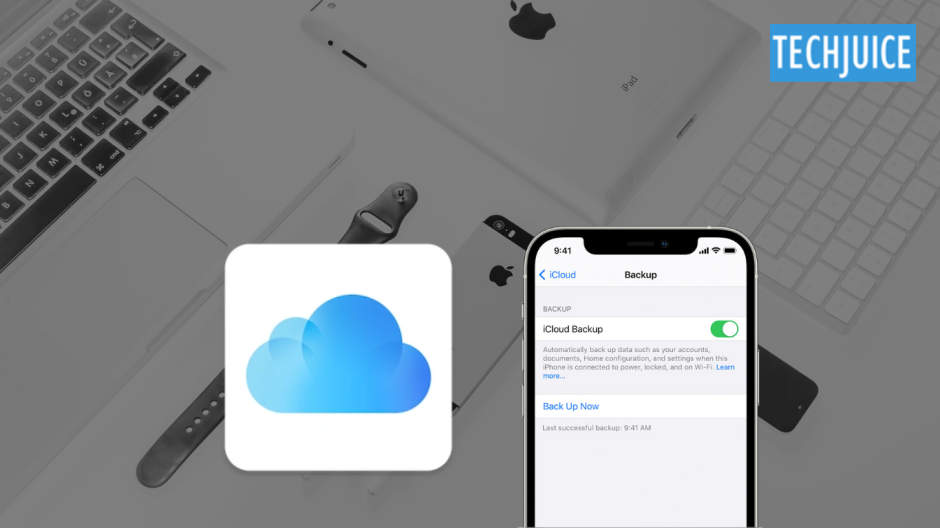
Have you lost your iPhone backup password and are feeling frustrated? Here’s a step-by-step guide to help you effortlessly recover or reset your iPhone backup password.
The security of your data is greatly enhanced if you use encrypted iPhone backups. Information such as health records and passwords are included in it. It’s very important to make a strong backup password because it’s the first line of defense against unauthorized people.
What exactly is an iPhone backup password?
For encrypted backups of your iOS device, you’ll need to set a password, which is also known as an iTunes backup password. Your device will always generate an encrypted backup when you request it because the password is safely saved on it.
Protecting your backup requires you to remember the password in order to access its contents. You can establish this password independently of your Apple ID password or the passcode for your iPhone. Therefore, you are free to choose any password you wish, but resetting your Apple ID will not allow you to retrieve it.
Why is it necessary to have a password for an iPhone backup?
To access your iPhone backup, recover from it, or even delete it, you’ll need your backup password.
Resetting your device, adding new devices to your account, accessing data stored in iCloud or Apple Music, or creating further backups do not require it.
Apple has utilized a variety of methods to encrypt their backups throughout the years. The iOS 10.2 update included the most recent major update. All versions of encrypted iTunes backups and iOS backups created by other programs are completely supported by the iPhone Backup Extractor.
Should I encrypt my backups using a password?
An excellent way to secure your data when backing up your iPhone or iPad is to set a password. Since the backup is more secure, the device may confidently include more data—including health data—into it. When you have a backup, it’s easy to restore from it.
Advantages of encrypted backup
Protecting your sensitive data using encrypted backups has numerous important benefits:
Data Security: Prevents unauthorized parties from gaining access to sensitive information like medical records, passwords, and financial data.
Better security: If someone gets to your backup files, they can’t read or use them without the encryption password.
Data Privacy: Keeps your data private, which lowers the risk of identity theft and data leaks.
Secure Storage: Gives your backups an extra degree of protection, so your data is safe even if someone steals or loses your device.
How to recover or reset your iPhone backup password?
To retrieve data from encrypted backups on an iPhone, you must have access to them in case you forget the password. You can easily recover or reset your backup password using a number of different ways. Here we’ll take a look at a few various methods, such as using third-party programs, iTunes, and Keychain on Mac.
Method 1: Resetting your password with iTunes
These are the procedures to follow to reset the password for your iPhone backup using iTunes:
- Turn on your computer and launch iTunes.
- Use a USB cable to connect your iPhone to your computer.
- Find your iPhone in the list of devices on iTunes. To find the Backups section, go to the Summary tab.
- If you have backups encrypted, you can remove the protection by deselecting Encrypt Local Backup. You can then set a new password because the password will be effectively reset.
Limitations of password resets through iTunes
Restricted access to password reset: There is no obvious way to retrieve or reset a lost backup password in iTunes. You need to know the current password in order to manage the encryption settings and passwords.
No password recovery: The encrypted backup can be inaccessible if you don’t have the password, and iTunes won’t be able to help you retrieve it.
Method 2: Making use of keychain on Mac
If you’ve saved your iPhone backup password in the Keychain on your Mac, here’s how to get it back:
- Find Keychain Access in the Applications > Utilities folder on your Mac.
- Type “iPhone Backup” into the search bar located in the upper right corner of the screen to locate the desired item.
- Find your iPhone backup in the list and open it by double-clicking on it.
- Select “Show password” from the drop-down menu. The iPhone backup password can be accessed by entering the administrator password of your Mac.
Method 3: Save to iCloud, wipe your device, and restore data
There is also a nuclear approach to get rid of an iTunes backup password setting on your device. In the settings, turn on iCloud backups. Then, back it up, delete it, and then recover it. This process takes a long time and should be avoided if you have a slow connection or a lot of data.
This article has covered the significance of backup passwords and encrypted iPhone backups in securing your data. In case you’ve forgotten your backup password, we’ve provided multiple ways to retrieve it or reset it.
If you want to keep your iPhone backup password secure, you need to make sure it’s strong and easy to remember, store it somewhere safe, and change it often.
Related Posts
Samsung Confirms Galaxy S25 Camera Problem, Working on Solution
During January’s Galaxy Unpacked event, Samsung revealed the highly anticipated Galaxy S25 series. Some customers experienced camera difficulties, especially banding artifacts in photos, just…
OnePlus 13R vs Galaxy S25: Which Phone Offers Better Value?
The OnePlus 12R delivered great performance at an affordable price, and OnePlus is looking to repeat that success with the 13R. In contrast, the…