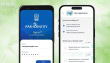How To Increase The Time To Unsend An Email On Gmail
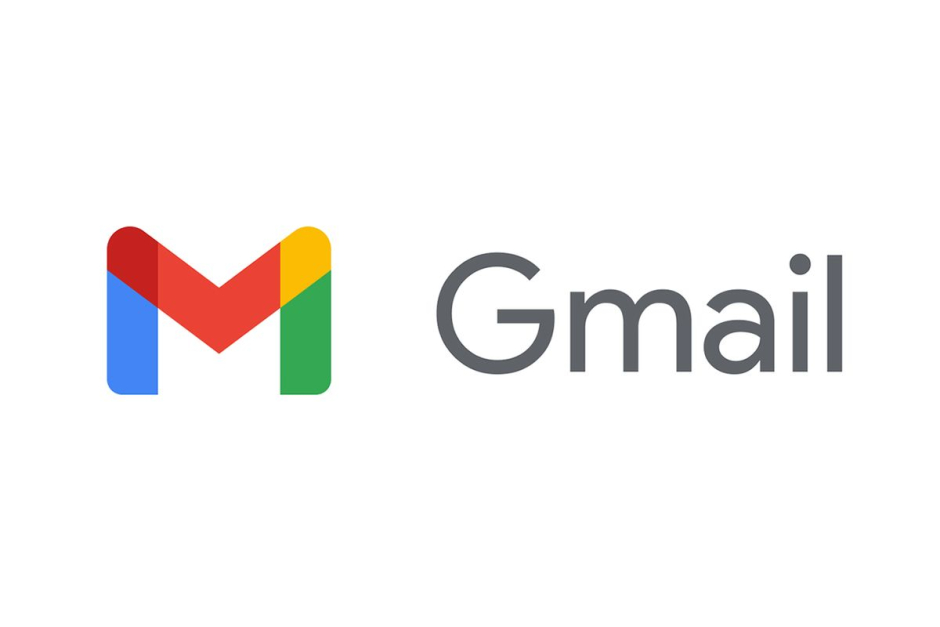
When you send an email on Gmail, you may have noticed that a small temporary popup comes that gives two options to either view the email you have sent or ‘unsend’ it. At most times when we want to unsend an email, we realize that the unsend popup disappears quicker than we expected.
This is due to the fact that Gmail offers a five-second window to allow you to change your mind and it’s pretty clear that five seconds are too few to even think that if the email you send was correct.
This how-to is focused on how any Gmail user can increase that five-minute window and save themselves from the trouble of apologizing to their employer or coming up with a good cover story. As a disclaimer, this how-to is only focused on Gmail, hence this article will have nothing to do with other email services such as Yahoo, Hotmail, Outlook, etc.
Firstly, head into the web version of Gmail preferably on your computer, and follow the mentioned steps below:
- Click on the ‘Settings’ icon and then head to ‘See all settings’.
- Within the ‘General’ tab, check for the ‘Undo Send’ section.
- From there, select the duration for how long do you want Gmail to let you unsend an email. It can be either 10, 20, or 30 seconds.
- Once selected, click on ‘Save Changes’ at the bottom of the page.
The option to change the duration will look similar to the image shown below:
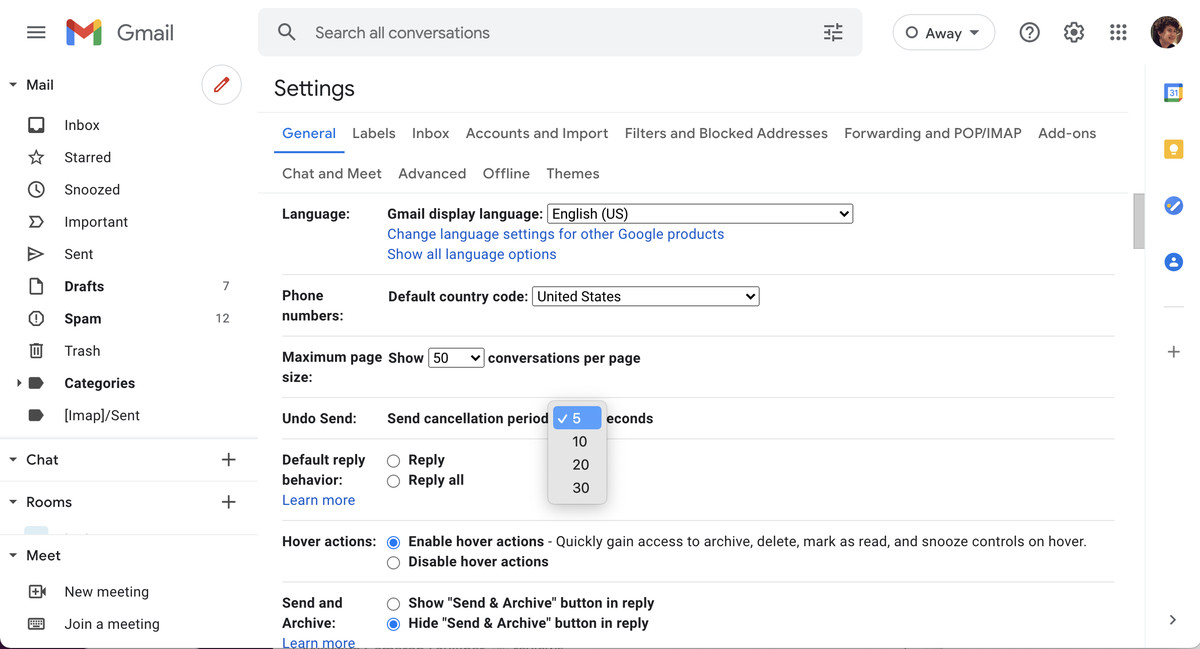
Once you send an email, you’ll notice that the pop to unsend an email will remain much longer.
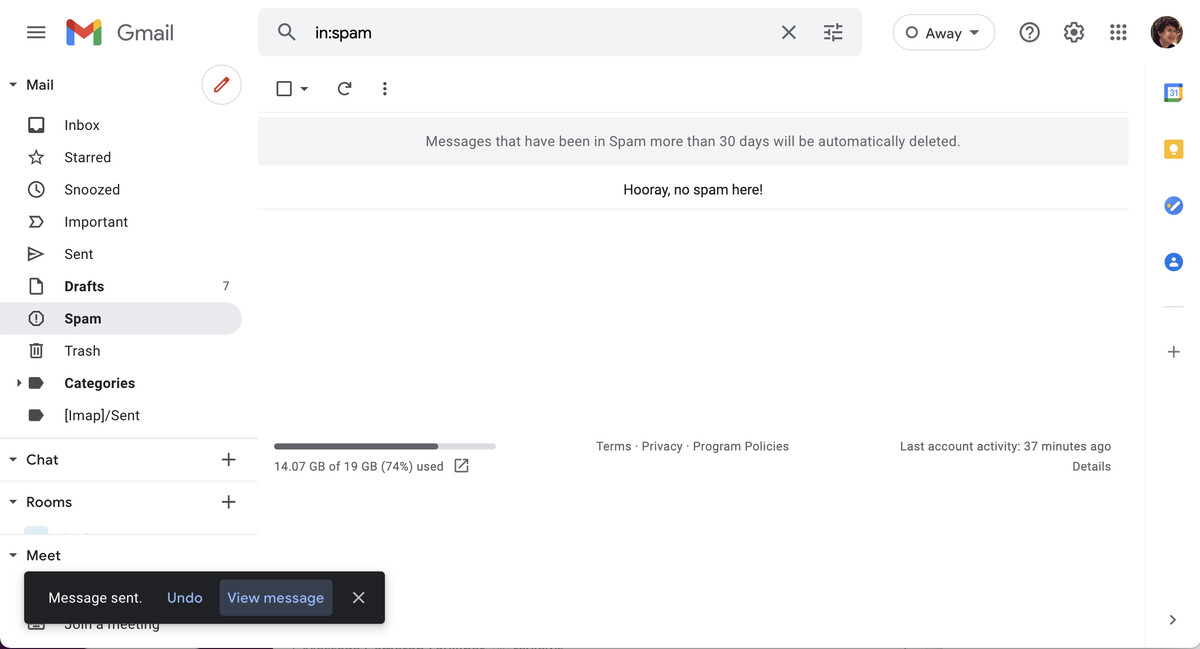
A tech enthusiast, writer, researcher and strategist working on the latest technologies and making an impact. Usman has been heavily focused on building communities, empowering people through technological trends and advancements for over 3+ years including many notable names such as IEEE Region 10, TEDx, Google Developers, United Nations Programmes, Microsoft Partner Program and much more. Reach out: [email protected]
Related Posts
SUPARCO Announces Pakistan’s Lunar Rover Naming Contest: Here’s How to Participate
The Pakistan Space and Upper Atmosphere Research Commission (SUPARCO) has revealed plans to launch the country’s first lunar rover in 2028 as part of…
After a Decade-Long Wait, Tesla Starts Hiring in India
Just days after Elon Musk met with Indian Prime Minister Narendra Modi, Tesla is ramping up its hiring efforts in the country. On its…