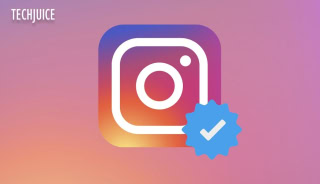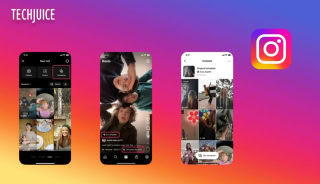How to Easily Clear Facebook Cache on Mobile?

When using a social app, such as Facebook, clearing the cache on your phone can be quite helpful. Whenever you use the Facebook app to stay updated on local chats and trends, the app caches the data you use most often on your local storage. The cache is a storage area for temporary files that the app uses to speed up loading times and decrease data usage.
There is a drawback to not attending to the cache. Your inexpensive Android phone may run out of storage space due to Facebook’s cache, and the app may run slower due to corrupted or out-of-date cache data. If the Facebook app stops working, you may easily fix it by clearing the cache files. Here’s a step-by-step guide.
When and Why to Clear Your Facebook Cache?
Sometimes it’s not required to clear the app cache. If you’re running out of storage space or are experiencing issues with the Facebook app, you can remove the temporary files. However, the Facebook app’s cache might become bloated with outdated cached data, reducing its performance. Additionally, if you’re experiencing slow loading times or broken media in the Facebook app, clearing the cache may be the solution.
When you clear the cache, the app will retrieve the most recent content from Facebook, which can fix issues with slow loading times or seeing outdated content. In all other respects, clearing your Facebook cache isn’t necessary on a regular basis.
How to clear your Android Facebook cache?
If you’re using Android, you can go to the Settings menu and erase your Facebook cache there. Here is how:
- Go into your Android phone’s Settings.
- Choose Apps or Apps and alerts.
- Either use the search box or scroll down the list until you see Facebook.
- Select Facebook.
- Pick Storage or Storage & Cache.
- Tap on Clear cache.
How to Clear iPhone Facebook cache?
In the iPhone’s settings, you won’t find an option to delete Facebook’s cache. Alternatively, you may just go to the Apple App Store, remove the Facebook program, and then reinstall it.
- Go to Settings from the main menu.
- Choose “General.”
- Tap on iPhone Storage.
- Pick Facebook from the available options.
- Simply choose “Delete App” and press “Delete” to confirm. This will remove the Facebook app from your device and clear your cache.
- Reinstall the Facebook app from the App Store.
- Launch Facebook once the installation is finished, and then enter your login information.
Steps to Remove Facebook Cache Directly from Your Browser
When you use a browser to access Facebook on a PC or a Mac, you can’t clear Facebook’s cache like you can when you use the mobile app. Rather, you will need to clean the cache of your browser, which will in turn clear the cache of Facebook. The steps are different for each computer browser. Even though this guide is written in Google Chrome, it’s easy to follow if you use Safari or Firefox instead.
- Open Chrome on your desktop or laptop.
- In the browser’s upper-right corner, click the overflow menu (three dots).
- Select Clear browsing history.
- Click “All time” from the Time range drop-down option.
- First, deselect all but the “Cache images and files” option.
- Once you’re ready to proceed, click Clear data.
How does clearing your Facebook cache work?
By erasing invalid or outdated data from the Facebook app’s cache, you can free up space on your phone and prevent data corruption. In the short term, this will allow you to make more room on your Android phone. To enjoy the benefits of deleting the cache on the iOS app, simply reinstall it and log in again.
When you clear your cache, it will not impact any of your personal information, such as your Facebook profile, photos, or friends list. Even when you erase your cache, Facebook’s servers will still have your data.
Related Posts
Instagram Reels Glitch Exposed Users to Violent Content, Now Resolved
Meta has fixed a glitch that caused violent and graphic videos to appear in Instagram Reels, despite users enabling the platform’s “sensitive content control”…
Meta Considering Standalone App for Instagram Reels to Enhance Short-Form Video Experience
Meta is reportedly considering launching a standalone app for Instagram Reels. The move is part of an effort to enhance short-form video content and…