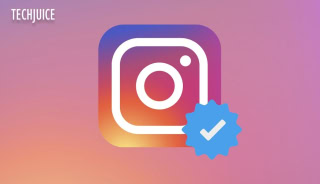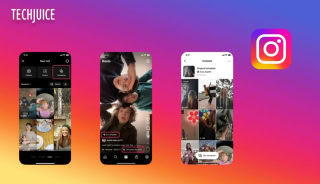How-To Disable Auto-Play Videos on Facebook

Ever had that moment while you are casually scrolling through a stream of football updates, cuddly baby photos of your friend’s new-born nephew and some hilarious 9gag posts and then suddenly, there comes the video of that new Coke Studio song that decides to play itself, and oh dear, you are hooked in, you just have to watch it till the end now. There goes your love for casual scrolling and before you realize you have already spent a good 3 hours watching cat videos!
Facebook is currently on a war with YouTube to show that its billion user database is ready to rival the Google-owned video company at its own turf, and as a result, it has taken some drastic steps to add a lot of new functionality to its video features. However, some of its steps haven’t really gone well with many of us, its Auto-Play video being the worst of the few. If you, like us, hate those auto-playing videos, here is how to turn them OFF! For good.
Desktop

- Open Facebook and log-in!(if you haven’t already).
- Hit the little arrow icon in the top right of your screen and click “Settings”.
- A new page will open. Look at the left side of the screen at the row of options and click on the last one titled “Videos”.
- On this page, in front of Auto-play Videos, turn it to “Off”.
Android
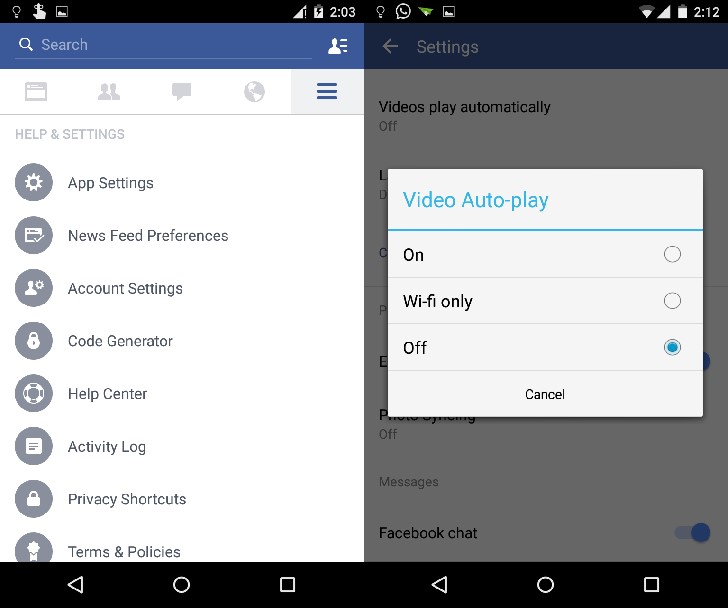
- Open the Facebook app.
- Click on the left-most icon in the task bar that looks like three horizontal lines.
- Scroll down and tap on “App Settings”.
- Tap on “Videos play automatically” and switch it to “Off”.
I cover startups, review gadgets and talk about latest developments in the technology industry. Get in touch through [email protected].
Related Posts
Instagram Reels Glitch Exposed Users to Violent Content, Now Resolved
Meta has fixed a glitch that caused violent and graphic videos to appear in Instagram Reels, despite users enabling the platform’s “sensitive content control”…
Meta Considering Standalone App for Instagram Reels to Enhance Short-Form Video Experience
Meta is reportedly considering launching a standalone app for Instagram Reels. The move is part of an effort to enhance short-form video content and…