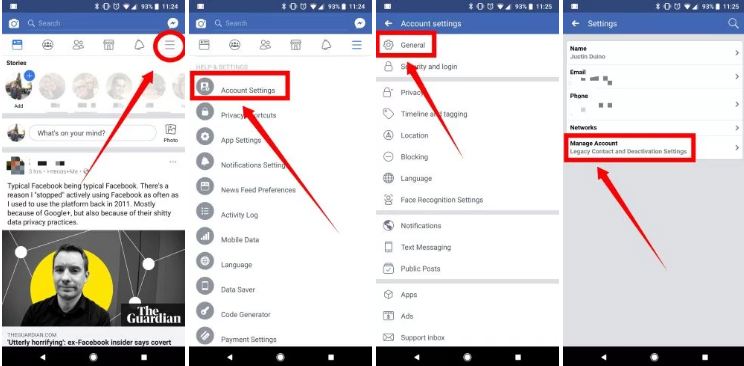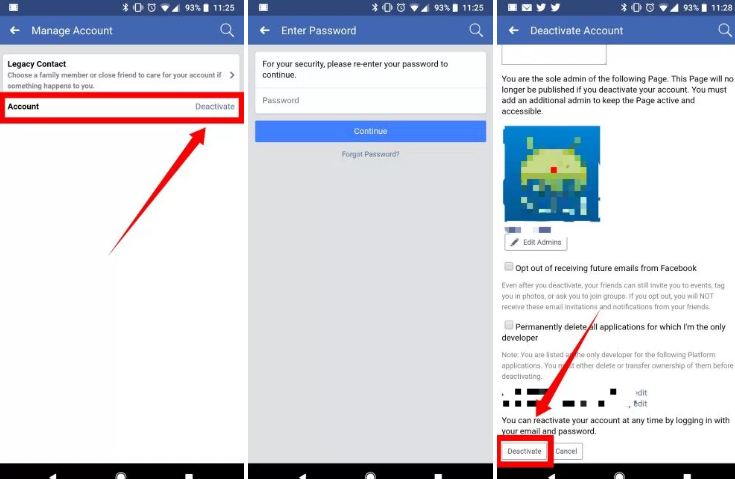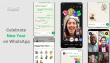Facebook has suffered a swear blow over its role of spreading disinformation to the public on how it handles users’ data who sign-up on its platform. This Cambridge Analytica scandal hints that data of over 50 million Facebook account is said to be illegally accessed and Facebook has shed over $60 billion from its market value until now. The huge uproar from digital rights activists, regulators, and legislators for protection of users’ data is rising and even WhatsApp’s co-founder, Brian Acton has recently tweeted with a hashtag “#deletefacebook”.
So in a case, if you have fallen out of love with Facebook, it’s easy to delete or deactivate your account. But before taking that bold decision here is an alternative through which you can disable Facebook’s data sharing to protect your information. If you still think that this would not be sufficient here’s our simple guide to permanently delete or temporarily deactivate your Facebook account.
How to deactivate your Facebook account (reversible)
- Launch the Facebook app on your iOS/Android devices and tap on the three lines icon in the bottom right corner
- Swipe down to the bottom and tap on Settings and then Account Settings
- Tap on General then Manage Account
- Got to Account and tap Deactivate
- Enter your password and read the details that deactivating your account entails, and share why you’re doing so
- Tap on Deactivate at the bottom and you are done
How to permanently delete your Facebook account
Deleting your Facebook account from your phone is even easier than deactivating it. But first, remember, deleting your account is a permanent process and cannot be reversed.
- Launch a browser of choice on your iOS/Android device
- Visit https://www.facebook.com/help/delete_account
- Login in with your credentials if needed
- Click Delete My Account
- Follow the prompts to permanently delete your account
In a case, if you want to save your Facebook data on your computer, tap on the down arrow next to your profile picture, and select Settings.
Below the list of options, you can click on Download a copy of your Facebook data. Select Start My Archive and the file will be downloaded to your computer.