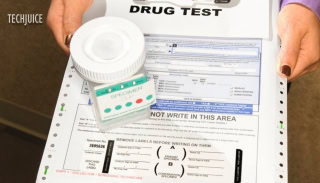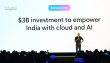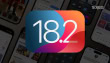The Double Tap gesture is available on the Apple Watch Series 9, Series 10, and the Apple Watch Ultra 2, allowing you to access various functions effortlessly. Here’s a detailed look at what Double Tap can do and tips to make the most of this feature on your Apple Watch.
What exactly is Double Tap?
With Apple Watch models that support the Double Tap gesture, you can control the watch’s features with two taps of your thumb and index finger.
What Can Double Tap Do for You?
When you double-tap, the app you’re in will select its main button. In addition, the Apple Watch face can be used as a gesture controller for your Smart Stack.
We have made a list of all the features that Double Tap on an Apple Watch can do.
- From the watch face, open the Smart Stack. To scroll through widgets one by one, double-tap again.
- Interact with callers via phone or FaceTime.
- End all conversations via phone or FaceTime.
- To open an iMessage, just double-tap on it; if the message needs scrolling, just double-tap again.
- Just double-tap to send a dictation-based response to a message.
- Pay attention to alerts—According to Apple, if you double-tap an incoming notification, you’ll be able to do the main action, such as dismissing the reminder or responding to the message.
- You can stop, start, and restart a timer.
- Turn off and start the stopwatch again.
- Turn off an alarm.
- Listen to audiobooks, music, or podcasts (or skip tracks, depending on preferences).
- The Compass app’s view can be changed to the Elevation view.
- Turn on or off workout reminders automatically when they’re recognized.
- Take a picture using the Camera Remote.
- Using the Voice Memo app, record a voice memo.
- Change Flashlight settings.
How to Enable and Customize Double Tap?
Simply follow these steps to set up the Double Tap feature on your Apple Watch or iPhone:
On Apple Watch:
- Launch the Settings app on your Apple Watch.
- Navigate to Gestures and select it.
- Find Double Tap and toggle the switch to activate it.
- If an alert appears, tap Turn off Accessibility Features to proceed.
- Customize your preferences for Playback (Play/Pause or Skip) and Smart Stack (Advance or Select).
On iPhone:
- Open the Watch app on your iPhone.
- Go to the My Watch tab and select Gestures.
- Tap Double Tap and switch it on.
- If prompted, choose Turn off Accessibility Features in the alert.
- Adjust the settings for Playback and Smart Stack based on your preferences.