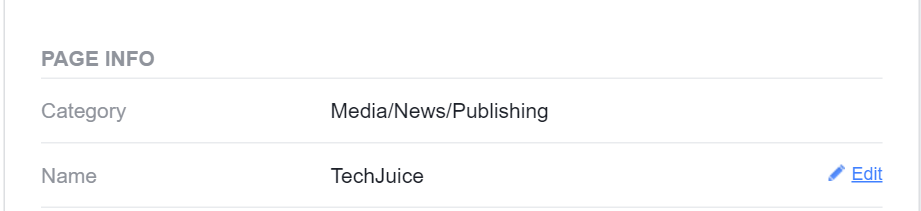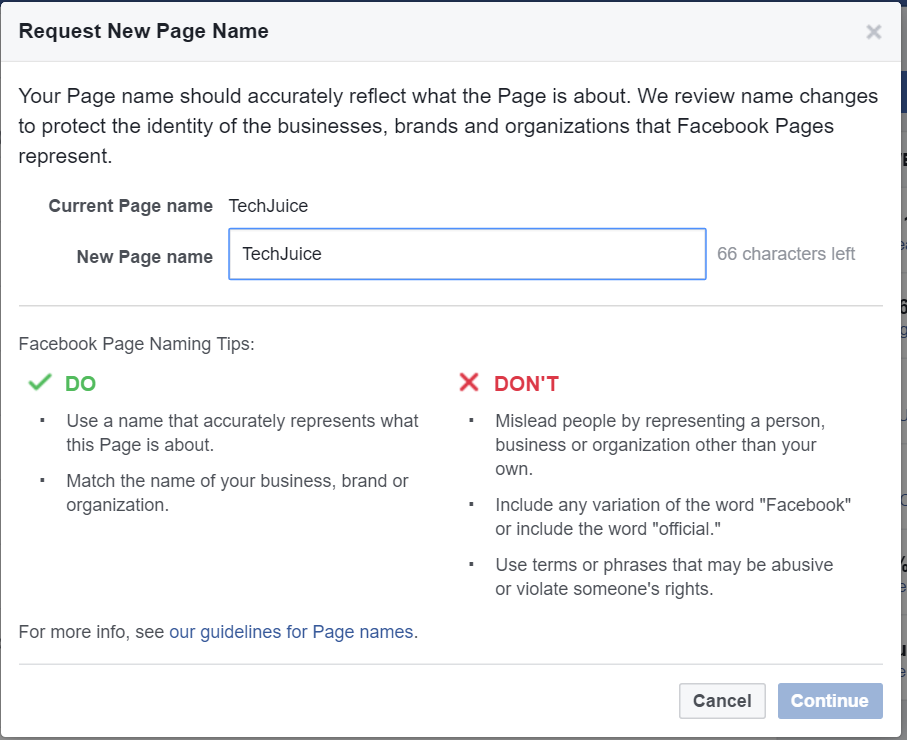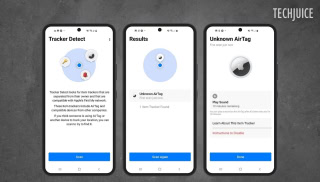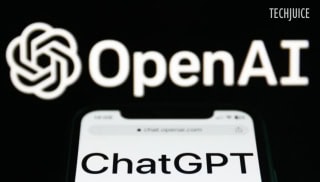Here is how you can change your Facebook Page’s name
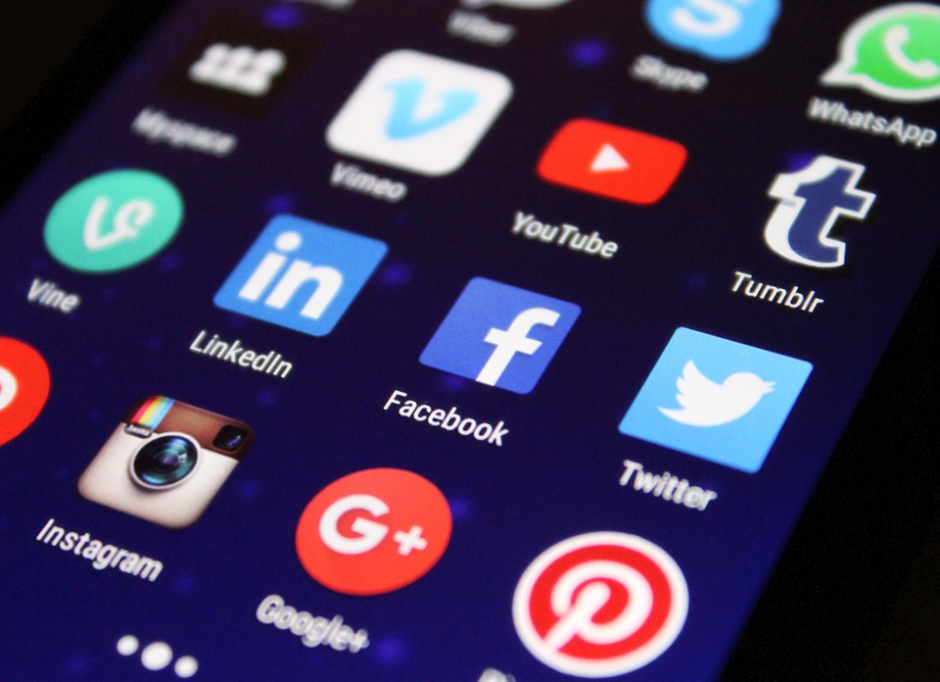
Facebook Pages are free to set up and provide brands, business as well as normal people a perfect way to have access to a mass audience on social media. Up until a couple of years ago, the social network only lets you stick with one name for your Facebook page.
But last year, they made a slight change in their policy and it means that you can now request to change your Facebook page’s name. You can follow the instructions given below to do so. Note that you have to be an admin to request a change.
How do I change my Page’s name?
- Click on “About” below your Page’s cover photo.
- Click on “Page Info” in the left column.
- Hover over the “Name” section and click on the “Edit” icon that appears on the right.

- Enter a new Page name and click on “Continue”.

- Review your request and click on “Request Change”.
Note: Once your page request gets approved, you won’t be allowed to change your page’s name for a period of one week.
Facebook says it may take up to 3 days to approve your request. If it is approved, the social network will also notify your fans about it.
Also, we would recommend requesting a name change if and only if you have a decent reason for doing so. There’s a reason Facebook didn’t allow people to change Page names up until a while ago. So if they don’t find your reason compelling enough, they will probably not approve it.
Image Source— TechViral
I cover startups, review gadgets and talk about latest developments in the technology industry. Get in touch through [email protected].
Related Posts
Hackers Can Secretly Track Any Bluetooth Device Using Apple’s Find My Network
Users may effortlessly locate their devices and accessories, including AirTag, through Apple’s Find My network. Researchers from George Mason University found an issue that…
Is ChatGPT Free? Understanding OpenAI’s Pricing and Plans
OpenAI’s ChatGPT, an AI-powered chatbot platform, is constantly getting new functionality added to it. You may make chats more personalized by saving choices in…