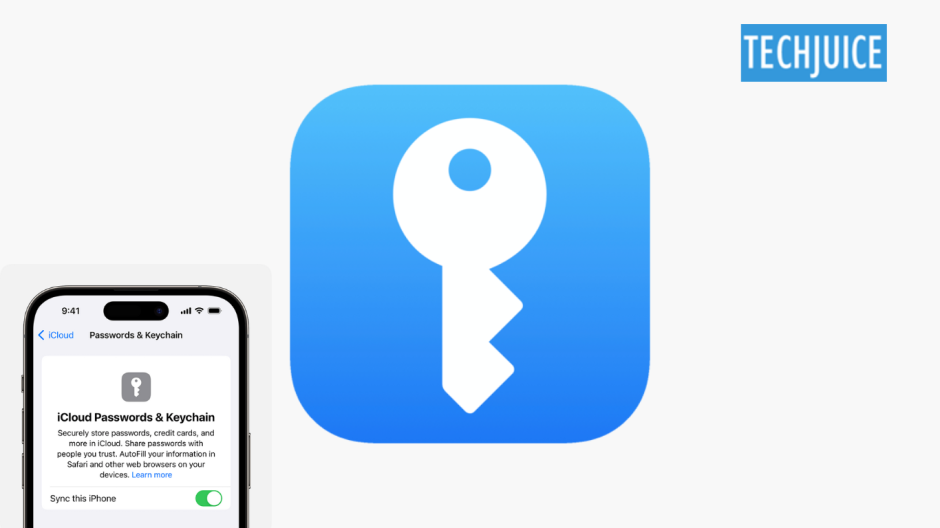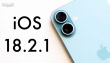Are you frustrated with constantly switching between Apple and non-Apple devices to access your saved passwords? A lot of users struggle with managing passwords across different platforms, especially when using Chrome on devices outside the Apple ecosystem. Luckily, iCloud Keychain can simplify this process. One of the safest ways to keep sensitive information like credit card numbers is in Apple’s iCloud Passwords & Keychain. You can access your iCloud Keychain in Chrome on Windows and macOS if you use a browser other than Apple’s. Here you can learn how to use iCloud keychain and passwords in Chrome.
Let’s get started!
Why Should You Use iCloud Keychain and Passwords in Chrome?
Here are a few reasons why you should use iCloud:
Compatibility across platforms: While Google’s password manager works well withadevices and Chrome, you may face challenges if you’re using iCloud Keychain for passwords on iOS but rely on Chrome on a Windows laptop, where iCloud Keychain isn’t natively supported.
Browser preferences: If you prefer Chrome over Safari on your Mac, managing passwords via iCloud Keychain can be tricky since it’s more optimized for Safari users.
Security concerns: If you’ve switched from Apple to Android and moved your credentials from iCloud Keychain to Google’s password manager, you may worry about the safety of your credentials during and after the transfer.
a makes it easy to access your saved passwords on Chrome, whether you’re using macOS or Windows, and there are lots of advantages of using iCloud Keychain with Chrome.
How to Use iCloud Keychain and Passwords in Chrome on Windows?
Installing iCloud Keychain on Windows Chrome requires two separate steps. To gain access to Chrome’s Passwords and Keychain, you must first install iCloud for Windows on your desktop, laptop, or portable computer. The installation will only take a few minutes of your time. Let me show you how to start:
- Get the iCloud for Windows app from the Microsoft Store and set it up.
- Open the app and use your Apple ID to sign in.
- After installation is complete, go to the main section and look for Passwords and Keychain.
- From the menu that pops up, choose Install Extension.
- The Chrome Web Store is now open. To add the app, click “Add to Chrome.”
- Next, launch iCloud for Windows by clicking the “Open” button.
- To use the feature, flip the switch on.
- Go back to Chrome and type in the six-digit 2FA number that the iCloud app shows you.
Chrome now can use iCloud Passwords. To access any website that is linked to your iCloud Keychain, simply click on the username field and choose your account from the list that the extension suggests. You can also use the extension to handle your accounts. For example, you can use iCloud Keychain in Chrome to make new accounts and change your passwords.
How to Use iCloud Keychain and Passwords in Chrome on macOS?
iCloud Keychain is easier to use on a Mac because it’s already set up when you sign in with your Apple ID. Here’s how to use iCloud Keychain and Passwords in Chrome on a Mac:
- Simply install the iCloud Passwords add-on from the Chrome Web Store.
- Verify your account by typing the code sent to your device after installation.
Next, go to a website where you’ve saved your passwords and click the iCloud Passwords icon in the toolbar. If you choose your account from the drop-down bar, your username and password will be filled in automatically. On your macOS, you can also use the Passwords app to keep track of your passwords and other details.
How to integrate iCloud Keychain and Passwords in Chrome for Android and ChromeOS?
Apple doesn’t officially support ChromeOS or Android with iCloud Keychain. The extension can be installed on ChromeOS, but it doesn’t work right because ChromeOS doesn’t have the iCloud app, which means you can’t register the extension. These gadgets don’t have many choices. You can either use a third-party password manager app or move your iCloud Keychain to Google Password Manager.
iCloud Keychain Made Simple for Chrome Users
It’s just as easy to use iCloud Keychain in Google Chrome as it is to move pictures from iCloud to Google pictures. Additionally, it lets you easily access the passwords you’ve saved on all of your devices while keeping them safe within Apple’s environment. Some devices may have restrictions, but if you follow these steps, you should be able to easily handle your passwords in Chrome.