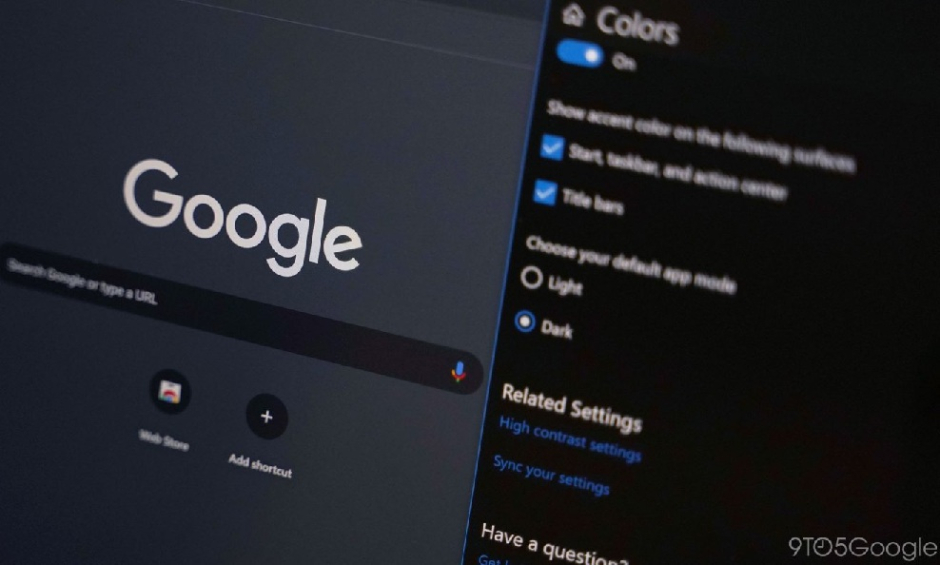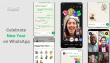Google has just officially rolled out Chrome 73 has to all users worldwide today. The new Chrome update brings several new improvements with it, including the support for hardware media keys, optimized pages to save data and the much-anticipated dark mode for macOS.
Currently, the Chrome 73 update is available for all compatible devices including Windows, Mac, Linux, Android, and iOS. Whereas, the dark mode is only available for Mac and “windows support is on the way,” the release notes by Google state.
Moreover, the “Auto Picture-in-Picture” option of Chrome has been further optimized via this update, allowing users to open a floating window of the multimedia content. Now users will also be able to control the playback of music and video on sites such as YouTube. For instance, a user can simply adjust the volume of a video on a web without affecting the configuration of the whole interface.
Meanwhile, dark mode remains the major contribution of Google for Chrome 73. It looks very cool on macOS and the interface of your system will magically turn dark as soon as you apply it. If the dark mode is enabled on your Mac (see here for macOS), Chrome will automatically theme itself properly to match, in what necessarily looks like the browser’s regular darker Incognito Mode menu bars. As you are aware that the Incognito Mode while using dark mode on Chrome looks virtually identical.
This is not the first time Chrome has offered dark or themed options — Google has offered themes for Chrome (including dark mode-esque styles) in the Chrome Web Store for quite a while now. But the new update makes it more official and easily accessible on a system level. That’s why, instead of having to switch back and forth manually, Chrome will simply just retain whatever your native settings are.
Moreover, the Chrome 73 supports media playback keys like play/pause, previous track, and next track for a keyboard or headset. For example, if you press the pause key, the active media files playing in Chrome will be paused and receive a “paused” media event. If the play key is pressed then that paused media element will be resumed and receive a “play” media event. This feature is said to be properly working with Chrome and Android apps as well.