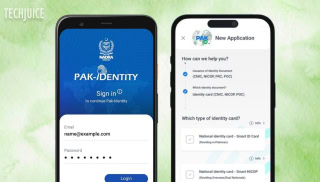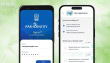Gmail Introduces New Shortcut for Quick Draft Refinement
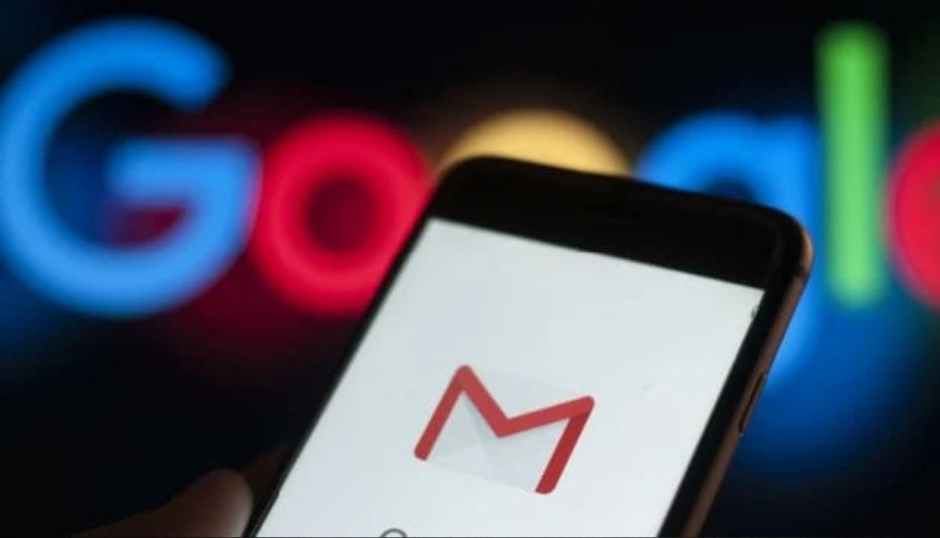
While generative AI has its limitations, it offers numerous benefits, particularly in simplifying everyday tasks, such as composing coherent letters when inspiration is lacking. In this context, Gmail’s “Help me write” feature shines by enabling users to effortlessly create well-structured emails or enhance their existing drafts. A few months ago, Gmail introduced new “Help me write” and “Refine my draft” shortcuts for mobile users. Now, the company is expanding these capabilities to the web client, along with an additional function to further streamline the email writing process.
In its Workspace Updates Blog, Google announced the improvements. The company highlighted the expansion of the Help Me Write shortcut to the web and the introduction of a ‘Polish’ shortcut to the web and mobile devices. Although Google’s wording makes this Polish shortcut sound new, upon closer look, it appears to be nothing more than a rebranding of the old Refine my draft feature—albeit one with somewhat different functionalities.
New Name for a Similar Feature
Google claims that the Help me write shortcut will be shown in the email body when you haven’t written anything yet, and it works the same way on the web as it works on mobile. Google also states that once you’ve written 12 words or more in the email body, you’ll be able to see the Polish shortcut, which is similar to the August Refine my draft shortcut.
Polish, Formalize, Elaborate, Shorten, and Write a draft were the options available to users when they accessed the Refine my document shortcut in its previous form. This new feature, however, makes revising your email draft considerably quicker. On mobile devices, you may just swipe right to access Polish, and on the web, you can use the Ctrl+H keyboard shortcut.
Activate the Polish Shortcut in Google Gemini
Google Gemini will begin to refine the email as soon as you activate the Polish shortcut. Once you’re satisfied with the results, you can quickly incorporate them into your draft by clicking the Replace button located on the bottom right of the window. Curiously, the Polish online menu has an Insert button instead of a Replace one. Rest assured, this gap will be addressed in a future release.
Gmail’s ‘Polish’ Shortcuts Now Available on Mobile
The ‘Polish’ shortcuts should be active on the Android and iOS mobile apps immediately, but according to Google, they could take a few of weeks to arrive on the web version of Gmail. This Gmail feature set is reserved for Google One AI Premium members, as well as those who have purchased the Gemini Business and Enterprise or Gemini Education and Education Premium add-ons.
Related Posts
Grok 3: xAI’s Latest AI Chatbot Takes on ChatGPT and Deepseek
Musk’s AI company, xAI, has released Grok 3, its most advanced chatbot. It is designed to compete directly with OpenAI’s ChatGPT and Google’s Gemini.…
Pakistan Introduces ‘Pak ID’ Mobile App to Facilitate Visa-on-Arrival
ISLAMABAD: In a significant move to enhance travel convenience, Pakistan has launched the ‘Pak ID’ mobile application, enabling citizens from 120 countries to apply…