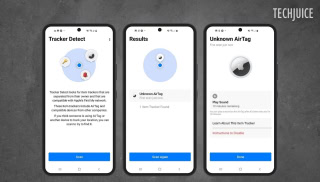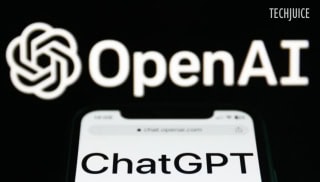Ad-Free Browsing and Apps on Android: The Complete Guide

Advertisements serve as a crucial source of revenue for numerous websites and application developers, facilitating the provision of complimentary content and services. However, obtrusive advertisements have the potential to disrupt the user experience, impede device performance, and deplete battery life.
Fortunately, Android devices provide many options to restrict or eliminate advertisements. This blog offers a comprehensive guide outlining straightforward procedures to effectively manage and reduce advertisements on your Android smartphone or tablet.
Effective Ways to Block Ads on Android Devices
-
Block Ads in Google Chrome
Google Chrome, one of the most popular Android browsers, includes built-in tools to block pop-ups and intrusive ads. Follow these steps to activate ad-blocking features in Chrome:
- Open Chrome, tap the three-dot menu and select Settings.
- Navigate to Site settings > Pop-ups and redirects, and toggle off this feature.
- Go back to Site settings, open Intrusive ads, and disable the option.
If Chrome doesn’t meet your expectations, try browsers like Samsung Internet or Firefox, which support ad-blocker extensions. For a more seamless experience, consider the Brave browser, which blocks ads by default.
-
Stop Chrome Notifications
Constant website notifications can be as irritating as ads. Prevent unwanted notifications by:
- Long-pressing the Chrome app icon and tapping the i button.
- Opening Notifications > Notification categories.
- Reviewing the list under Sites and disabling alerts for websites you don’t need.
This will help keep your notification center clutter-free.
-
Disable Ads on the Home Screen
Some apps misuse permissions to display intrusive ads directly on your home screen. To identify and block these apps:
- When an ad appears, look for the app name on the screen.
- Long-press the app icon, tap App info, and go to Appear on top.
- Toggle off the permission.
- Uninstall the app if it isn’t essential.
-
Turn Off Lock Screen Ads
Certain devices, like Samsung and Xiaomi, include wallpaper services that display ads on the lock screen. Disable them by:
- Opening Settings > Wallpaper and style > Change wallpapers.
- Selecting Wallpaper services and choosing the None option.
This will remove lock screen ads and give you a cleaner experience.
-
Use a DNS Service to Block Ads
A DNS service blocks ads at the network level, preventing them from appearing in apps and on websites.
To use a DNS service:
- Go to Settings > Connections > More connection settings > Private DNS.
- Choose Private DNS provider hostname and enter:
- dns.adguard-dns.com (blocks ads).
- family.adguard-dns.com (blocks ads and adult content).
- Tap Save to activate.
DNS-based ad-blocking can leave blank spaces where ads would usually appear. While this is effective, some websites may not function correctly.
-
Upgrade to Premium Subscriptions
Many apps and streaming platforms, such as YouTube and Spotify, offer paid subscriptions that eliminate ads entirely. Subscribing not only enhances your experience but also supports developers to keep improving their apps.
-
Avoid Suspicious Apps
Be cautious about the apps you install on your Android device. To minimize ad-related problems:
- Avoid apps with low ratings or poor reviews.
- Use Google Play Protect to detect harmful apps.
- Don’t download unnecessary apps like flashlight tools or third-party launchers.
Managing Ads on Android Tablets
Blocking ads on tablets works the same way as on phones. Since tablets are often used by children, monitor their activities and prevent them from downloading apps that could cause unwanted ads or performance issues.
Why Ads Matter
Prior to implementing a complete ad-blocking solution, it is important to consider the function that advertisements serve in maintaining the accessibility of numerous applications and services at no cost. Advertisements assist developers in financing their projects and provide complimentary access to platforms such as Google Search, news websites, and social media. The complete elimination of advertisements may result in the imposition of subscription fees for these services.
Although advertisements are an essential component of the digital ecosystem, they should not disrupt your overall experience. By adhering to the above methods, you can significantly reduce interruptions and engage with your Android device in a distraction-free manner. Whether one opts to disable pop-ups in Chrome, utilize a DNS service, or transition to an ad-free browser, there exists a solution tailored to meet individual requirements.
Related Posts
Hackers Can Secretly Track Any Bluetooth Device Using Apple’s Find My Network
Users may effortlessly locate their devices and accessories, including AirTag, through Apple’s Find My network. Researchers from George Mason University found an issue that…
Is ChatGPT Free? Understanding OpenAI’s Pricing and Plans
OpenAI’s ChatGPT, an AI-powered chatbot platform, is constantly getting new functionality added to it. You may make chats more personalized by saving choices in…