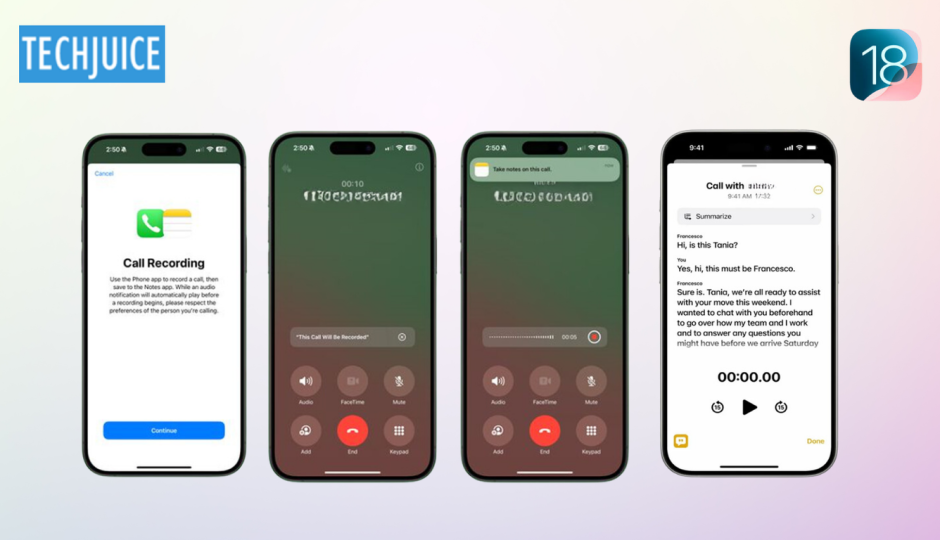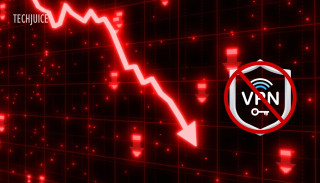Recording calls can be incredibly useful, from preserving family memories to capturing essential business conversations. With the launch of iOS 18.1, Apple makes this process much easier, which adds call recording and transcription capabilities to the Phone app on the iPhone starting October 28th 2024, within Apple’s secure environment.
In this update, the Phone app in iOS 18.1 does not only record calls but also does the following. It also generates real-time captions and notes and provides summaries with the help of artificial intelligence; at the same time, it prioritizes the users’ privacy. Apple makes sure that every participant is informed of the recording with an audio message at the beginning of the call and an icon that appears on the screen for the entire call.
The recordings and transcripts are saved within the Notes app with end-to-end encryption, that means that multimedia do not go anyplace and the transcription occurs completely on the device, which means that the information isn’t sent to any exterior servers. This blog will help you turn on and use the new call recording and transcription features in iOS 18.1.
How to enable call recording on iPhone?
Follow these steps to enable call recording on your iPhone:
- Install iOS 18.1: First of all, check that your iPhone is running iOS 18.1. This you can do in Settings > General > Software Update.
- Open Settings: Open the iPhone’s Settings app.
- Navigate to Apps: Scroll down and tap on Apps.
- Select the Phone App: Locate and click on Phone in the list of applications that are installed in the device.
- Enable Call Recording: Under Phone settings, try to find Call Recording. Tap it, then switch it on by moving the toggle button to the right to record calls.
Once activated, you can record any call you receive or make.
Steps to record and transcribe a call on iPhone
- Start or Receive a Call: In the case of making the call or the other party making the call, it is easy to record the call.
- Tap the Record Button: During the call, you can find a wavy audio icon in the top left corner of the screen to start the recording.
- Automated Notification: When the recording begins, an automatic message informs all participants that recording has commenced and a ten-second countdown allows you to cancel the recording if desired.
- Automatic Storage: After the call is complete or when you hang the call or when you stop the recording, the recording is saved in the notes.
Recordings made in the Notes app are in the form of audio with a text description of the content of the recording. When a recording is selected, the options that appear are to play the audio, read the full transcript, view a summary generated by an AI, or manage the file by sharing or deleting it.
This convenient recording and transcription functionality will be available on compatible iPhones as soon as iOS 18.1 comes out on October 28th , 2024.