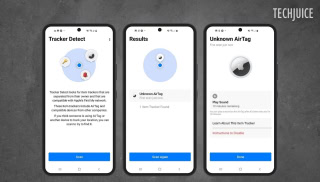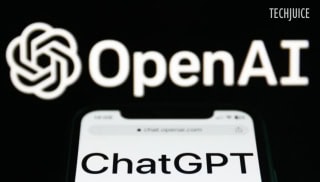iCloud can now store all your messages

Apple has released the latest version of MacOS High Sierra that now supports storing messages in iCloud.
The new MacOS is accessible to all the compatible Macs and it can be downloaded through Mac App Store. With the MacOS 10.13.5, you can store all your messages and related attachments in your Apple’s cloud that may available on all Apple’s devices when you log into the iMessage account. You can save messages, photos, and attachments in iCloud of your iPhone, iPad and, Mac.
iCloud can keep your messages history updated automatically and since you are storing all your messages and files in the iCloud, you can save space in your phone’s device. However, if you delete a message, photo or attachment from one device, it would be removed from all other Apple’s devices.
How to activate it?
- Update your iPhone and iPad to the latest iOS and your Mac to the latest macOS.
- Sign up to iCloud and signed in with the same Apple ID on all of your Apple’s devices.
- Turn on two-factor authentication for your Apple ID.
Turn on the Messages in iCloud
Messages in iCloud can be turned on from the “settings” of your device:
- Go to Preference
- Click on Accounts
- Tap on Enable messages in iCloud
Turn off Messages in iCloud
However, you can also turn off Messages on your iPhone, iPad, or Mac, you can select to turn off Messages in iCloud for just that device or all of your devices.
- Go to settings
- Tap iCloud
- Click on Turn off Messages
If you choose to turn off Messages in iCloud on an iPhone or iPad, your message history will still be included in a separate iCloud backup.
I have done Mphil in Biotechnology from Punjab University, Lahore. I love to write about topics that fascinate me; business, startups, health, technology and, women empowerment. I am a foodie, ambivert, and angry anarchist. I have an instinct to learn new things and explore innovative ideas.
You can reach out to me at [email protected]
Related Posts
Hackers Can Secretly Track Any Bluetooth Device Using Apple’s Find My Network
Users may effortlessly locate their devices and accessories, including AirTag, through Apple’s Find My network. Researchers from George Mason University found an issue that…
Is ChatGPT Free? Understanding OpenAI’s Pricing and Plans
OpenAI’s ChatGPT, an AI-powered chatbot platform, is constantly getting new functionality added to it. You may make chats more personalized by saving choices in…