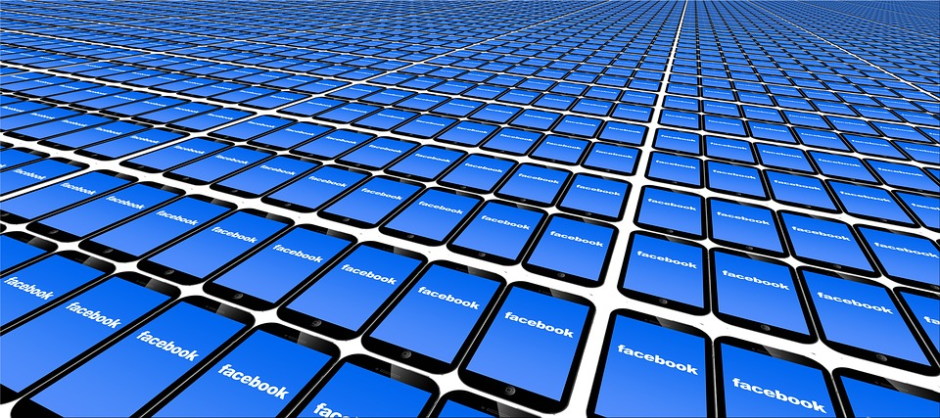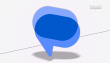Facebook has access to the lives of two billion people. It knows about your friendships, relationships, work, hobbies, interests and political persuasions. The recent Facebook Cambridge Analytica scandal revealed the ways user data can be used to track and alter user behavior and their preferences. Leaving the platform is not be a choice, however, protection of user data and privacy is a fundamental digital right of the people on the internet. By configuring the following settings you can continue to gain value out of the services provided by the social network without compromising your personal information to be misused.
1. Disable data sharing option on Facebook Platform to restrict third-party apps accessing your data
Once you apply these settings you will not be able to use your Facebook account to login into third-party apps such as Foodpanda, Instagram, etc. Similarly, these apps won’t have access to user data available on Facebook. Here is how you can do it:
Step 1: Go to Settings > Apps
Step 2: Click the Edit button under Apps, Websites & Plugins

Step 3: Click Disable Platform

2. Manage the apps you do not trust by removing them from Facebook Platform
Step 1: Go to Settings > Apps
Step 2: Check the applications you do not want to keep and hit Save.
3. If you still want to access apps with your Facebook login, limit the data third-party apps can see
Step 1: Go to Settings > Apps
Step 2: Click the Edit button under Apps Others Use

Step 3: Check the categories you do not want to be accessed and hit Save.

4. Manage app permissions of the Facebook mobile app
Whenever you install Facebook, Facebook Lite or Messenger, it asks your permission to access contacts, microphone, camera, and your messages. You can revoke these permissions by following these steps:
Step 1: Go to Apps Manager > Apps > Facebook
Step 2: Tap on Permissions

Step 3: Uncheck SMS, Telephone, Contacts, and Microphone
5. Manage app permissions of the Messenger mobile app
When you are installing the app, Messenger also asks for the permission to read your text messages and text anyone on your phone. You can turn off this option upon installation. However, if you have already given these permissions, you will need to uninstall and reinstall the app.

6. Limit ads to read into your personal data
Facebook tracks your web activity on other websites and also tracks your on interests on the social network in order to target ads. However, you can toggle off your personal data to be visible for ads.
Step 1: Go to Settings > Ads
Step 2: Toggle off the personal information you do not want ads to read

7. Get this Mozilla add-on to prevent Facebook tracking your web activity
Mozilla has developed an add-on called the Facebook Container that isolates your Facebook identity and prevents Facebook to track your activity on other websites. The add-on does not alter the experience of the social network. It can be downloaded here.