How to play Youtube in the background on iOS and Android?
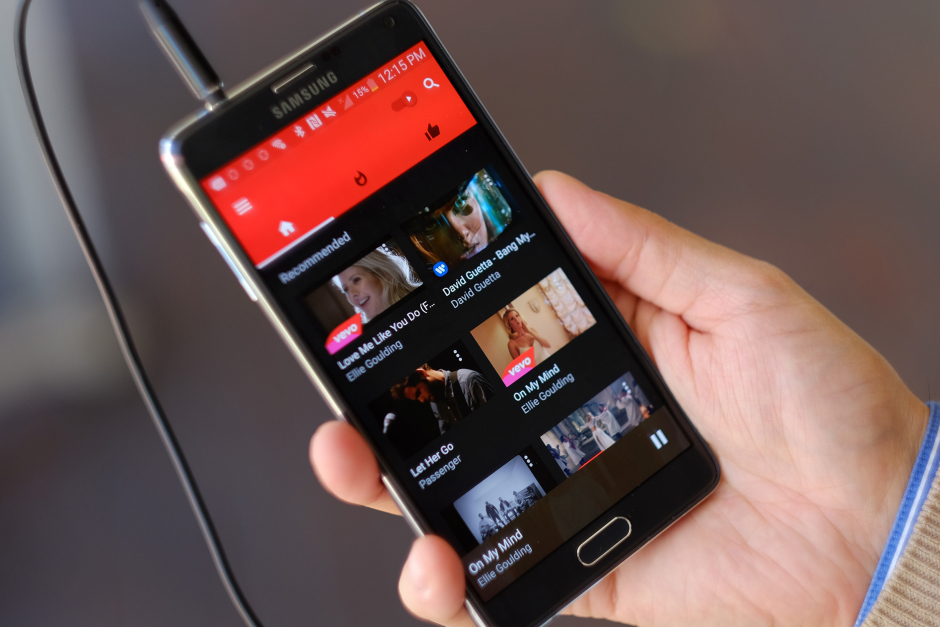
Many of us often face a problem of playing Youtube on Google Chrome browser on our mobile. You have to either get Youtube Red subscription or you have to rely on Youtube mobile app. So, it’s not possible to play Youtube as a background app i.e. you can’t send a text message while listening to music on Youtube at the same time.
Although, Android Nougat has enabled smartphones to perform multitasking through the split-screen feature, yet the experience of using an app in the background is quite different. The new trick which will let you play Youtube in the background is through Telegram messaging app. Only the Android version of Telegram is offering this feature.
The links of Youtube can be easily played on Telegram, without any need of sending a user to the original app. This is not a new thing, many apps offer the same feature. An interesting thing about it is that if you minimize the app or even turn off the screen you will still be hearing the sound of that Youtube video.
This feature is amazing as many of us can do anything we want by playing music in the background and performing other tasks on your device. It’s also better than playing a video on original Youtube app because the app requires you to keep it open in the foreground and sometimes you only want to listen to the audio.
For the iPhone users, Telegram trick doesn’t work, you can install a third party browser such as Dolphin to start a Youtube video. Afterwards, you can simply exit the app and easily resume playback through the iOS control center.
Simple steps for iPhone users:
- First of all Download the Dolphin web browser to your iPhone
- Open Youtube from the Dolphin browser
- Search and play the video of your choice
- Exit the Dolphin app and resume video again from the iOS Control Center
Many of you must be thinking that why need to install Telegram for Android users. Here are some simple steps which will allow you to play Youtube in the background using Chrome browser.
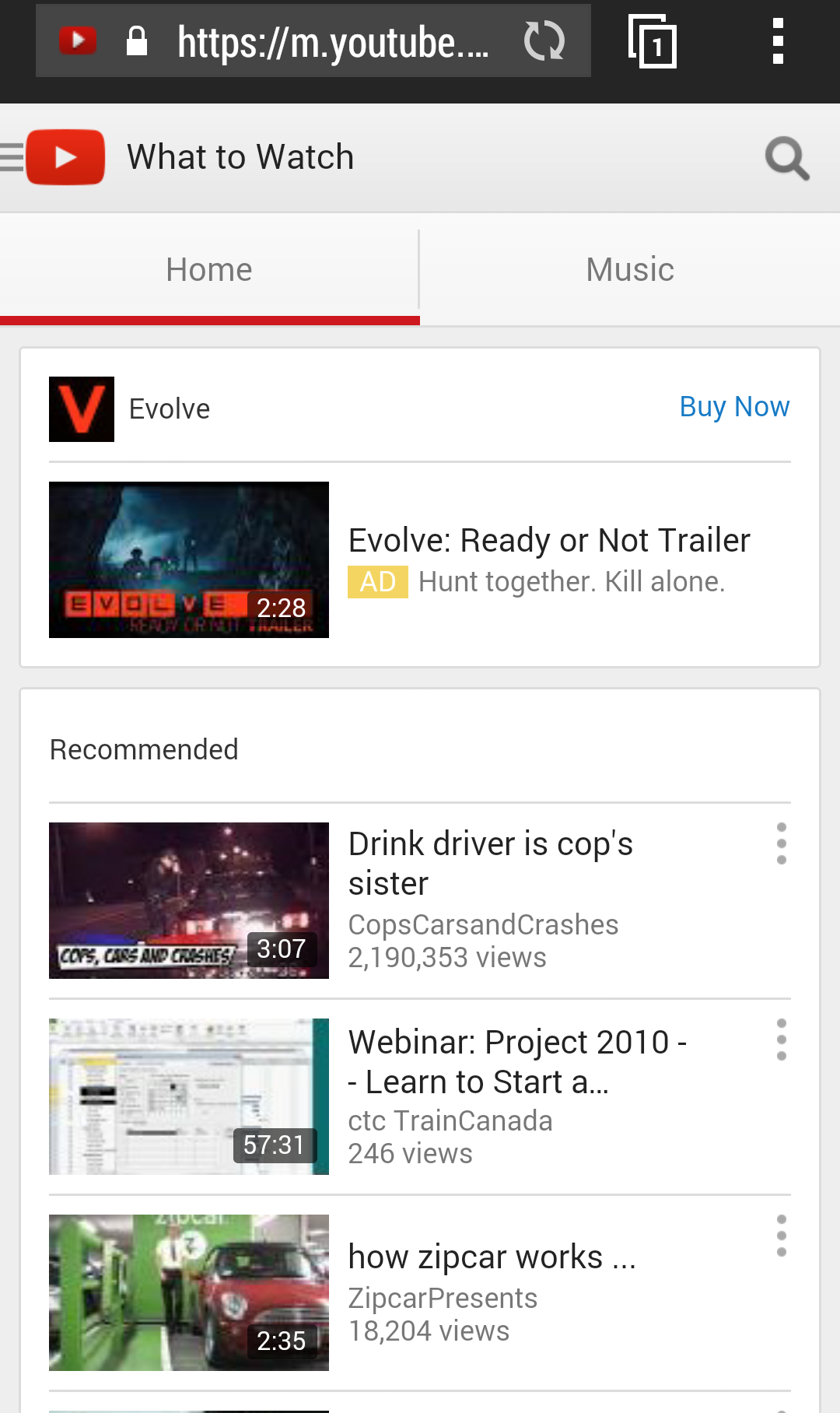
For Android Users:
- Open www.youtube.com in the Chrome browser
- In the menu at the top right side, click on “Request Desktop Site”
- Navigate to your desired video and press play
- If you receive a warning “Youtube wants to send you notifications”, accept it
- Exit the Chrome app and you can easily resume playback from notification panel
I hope these steps were helpful for you and if you also know some similar tricks let us know in the comments below.
I am a writer at TechJuice, overseeing IT, Telecom, Cryptocurrency, and other tech-related features here. When I’m not working, I spend some of my time with good old Xbox 360 and the rest in social activism.
Follow me on Twitter: https://twitter.com/sajeelshamsi
Related Posts
You Can Easily Recover Your Hacked YouTube Channel Now: Here’s How?
As this digital world grows, the allure of online fame comes with a hidden risk. We often come to the news that the YouTube…
Which Seat Of The Plane Is The Safest According To Experts?
If you are thinking about getting the perfect seat on an airplane can be the difference between a great flight and a miserable one,…














