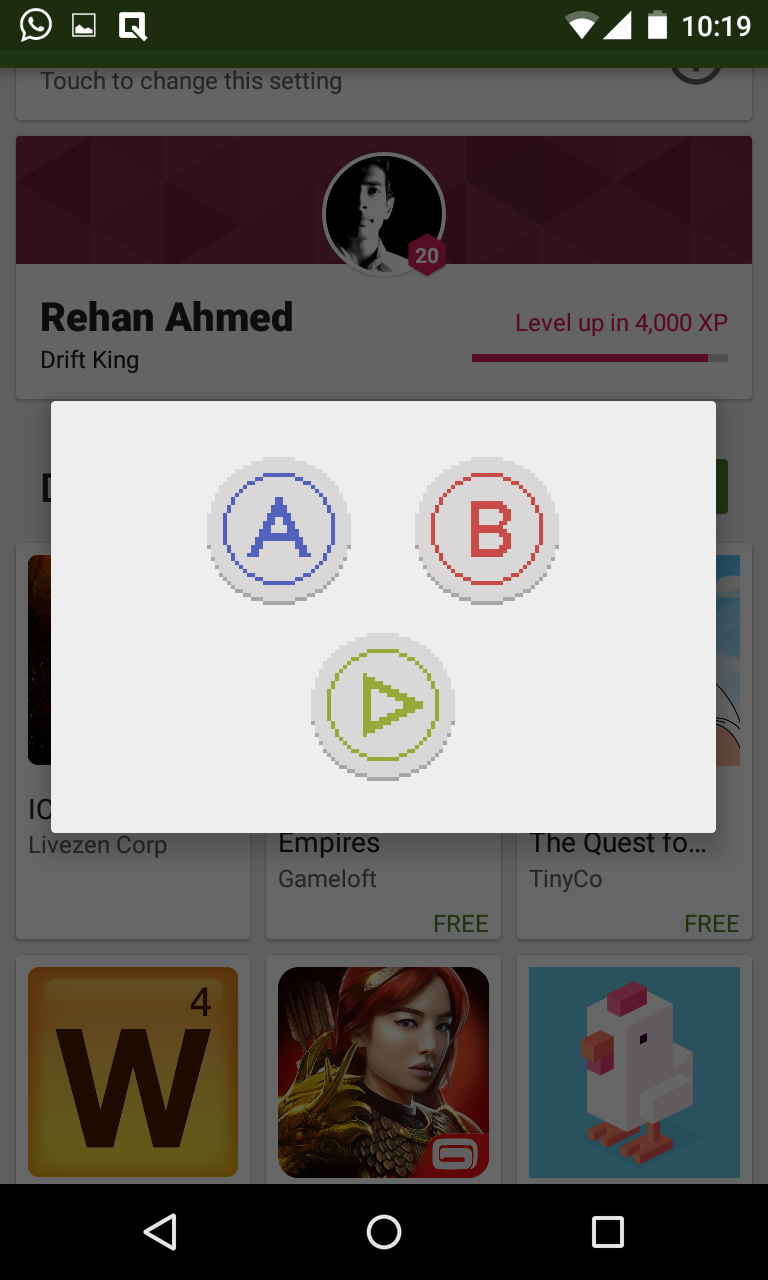Creating an operating system is a long, tiring, endless, and extremely time-consuming task. It requires millions of lines of codes and the work of hundreds of people to get to the finished product in our hands and even though programmers aren’t really the most humorous kind of people in the world, they do occasionally manage to slip in some clever little easter eggs or tricks in their operating system to make us smile.
Google is a fun place and it is also by far the best creator of easter eggs. Here is a list of the best easter eggs and tricks we could find in Android.
Android Version
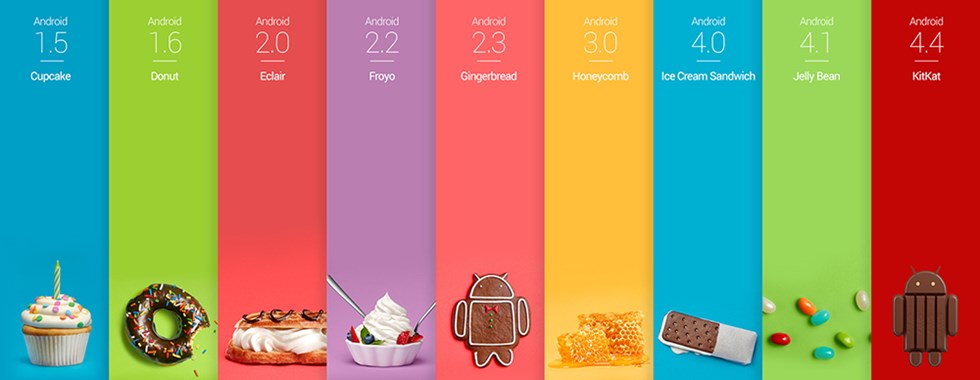
Android, being a Google product, has had a tradition of including a new Easter Egg in each of its yearly updates. To access it, just follow the steps below,
- On your phone, open the Settings App.
- Scroll down to “About”, this can be found under the “System Settings” section in some phones.
- Here you should see an “Android version” heading. If you do! Skip down to the 5th step.
- For those who don’t see “Android version”, try looking for Software information or System Software. You should find this over there then head over to the next step.
- Repeatedly tap on “Android Version” at least 7-8 times until the screen changes.
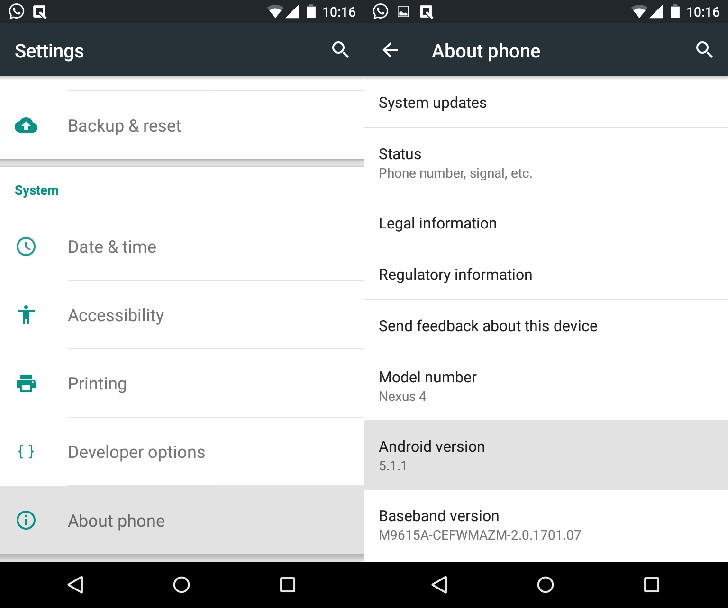
If your Android is 2.3 Gingerbread or higher, you should be seeing an Android Easter Egg right now. Different versions of Android have different ones of these, Gingerbread shows an image of “Zombie Art” drawn by Jack Larson. Honeycomb shows a blue Android honeybee. Ice Cream Sandwich has a pixelated Android wearing an Ice-Cream Sandwich, tap and hold on it until it gets bigger and bigger, then the screen shows loads of these Androids flying by. Jelly Bean shows a Jelly Bean, tap-and-hold on it and then you have loads of Jelly Beans with which you can play around with. Kitkat shows a big kitkat-style Android logo and again, if you do the tap-and-hold, it will switch to a new a big tapestry-like grid of all the deserts and sweets Android is named after. Lollipop notched it up even further, it came with a flappy-bird clone but instead of flappy bird, there is a droid and instead of the obstacles, there are lollipops.
Only time will tell what Android Marshmallow will come with. The developer version of this software only shows a cheeky “¯\_(ツ)_/¯”.
Developer Options
Android lets you customize it much more than iOS and the Developer Options mode even goes one step further in this, but they are hidden inside the Android OS. Here is how to access them,
- Open the Settings App.
- Scroll down to “About”, this can be found under the “System Settings” section in some phones.
- Here you should see a “Build Number” heading. If you don’t, find a heading of “Software Information”.
- Repeatedly tap on “Build Number” at least 7-8 times until it shows a new dialogue saying,
“You are now a developer”.
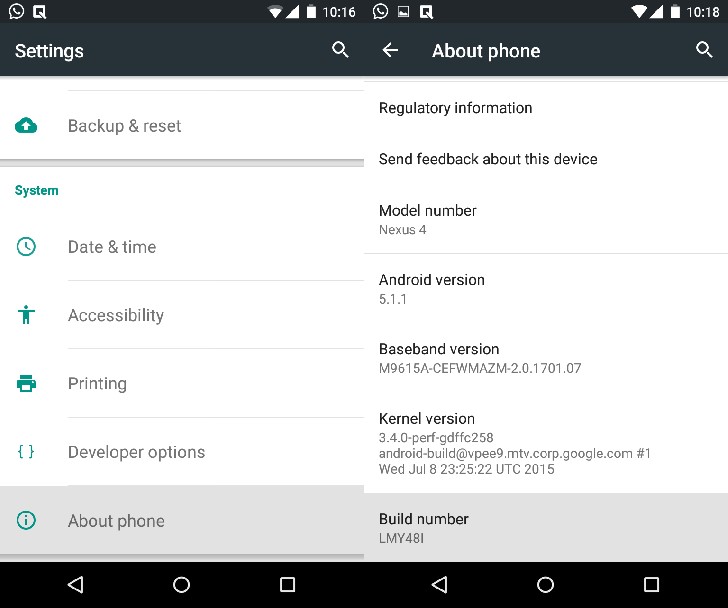
- Under here, you will find that there is a lot to customize in Android. You can change things like,
- Backup passwords to desktop.
- See Process Stats right on top of the screen(useful for developers).
- Put phone into USB debugging mode.
- Change animation speeds, etc.
- There are many options there but if you don’t know what you are doing, then it’s better to leave them in the default settings. There is a reason Google has kept them hidden by default.
Dialer Secret Codes
Every Android phone comes with a few secret codes fed in. Simply dial them like you would dial a normal number, and they unlock some secret menus or information about your Android. Quite awesome, no?
For example, dial *#06# and it will display you your IMEI number.
You can find a whole list of these codes below,
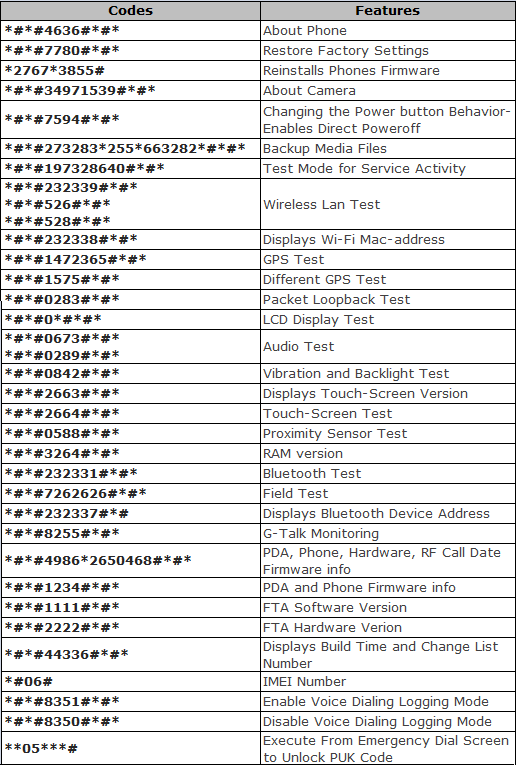
Note: Not all of these codes will work on all phones. We tried most of these on a Nexus 4 running Android 5.1 Lollipop, and can guarantee that most of these work. These codes are courtesy of a forum post on reddit, you can click here to find the full list.
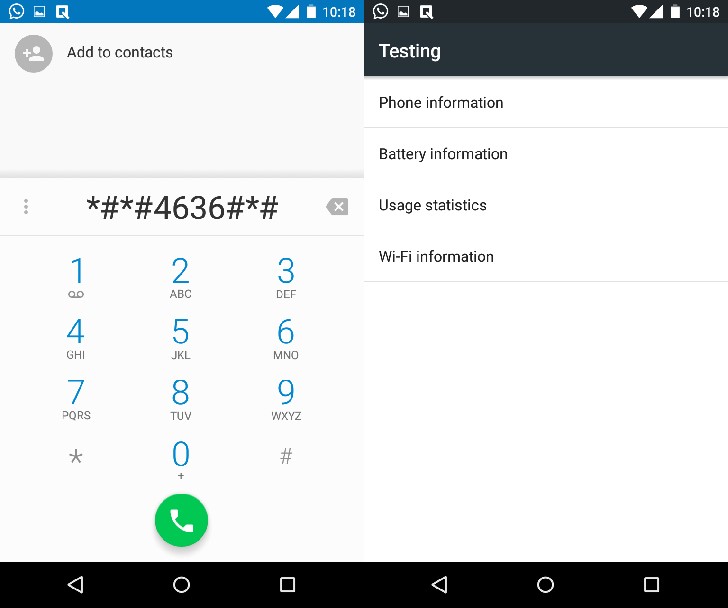
Google Apps
Apart from Android, Google’s applications for their mobile OS have their own set of fun little tricks.
Google Search:
- Do a Barrel Roll: Simply open up Google search, write or speak “Do a barrel roll”. The screen will do a full flip around.For these commands, you need to open up Google Search and hit the Voice button, and then say these,
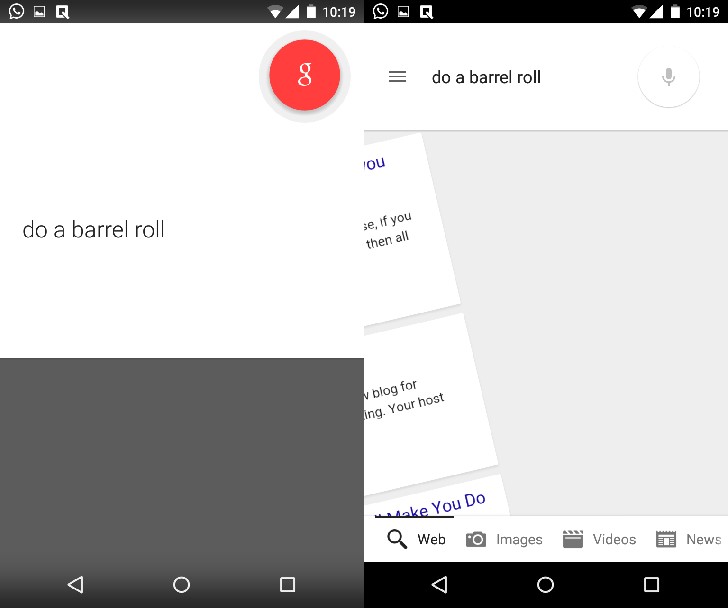
- “Beam me up, Scotty!” The Google app will respond by saying “I cannot do it captain, I don’t have the power!”, a popular catchphrase from Star Trek.
- “Make me a sandwich” It will reply “Poof, you’re a sandwich”. It is quite hilarious in its own way really! (You can rightfully call us geeks for thinking that).
- “Who are you?” And it’ll say “Searching for oneself can take a lifetime, but a good place to start is classic rock” and will pull up a wikipedia link of “Who are You (Song)”
- “How much wood would a woodchuck chuck if a woodchuck could chuck wood?” Say this tongue-twister to your Google app and it’ll have a pretty ironic response.
- “What does the fox say?” It’ll reply“Wa-pa-pa-pa-pa-pa-pow!
Chrome:
- Chrome Dino Game: Chrome showing the “Unable to connect to the internet” or “Network Error”? Fret not, simply tap that cute little t-rex below dino and it’ll turn into a game in which you have to tap the screen to make that t-rex jump over obstacles.
You can also open the “Network Error” page manually by turning off your wi-fi/3G and then opening a site on Chrome. This Chrome Dino Game is also available on the desktop version of Chrome, in which case, you just have to push the spacebar when this appears.
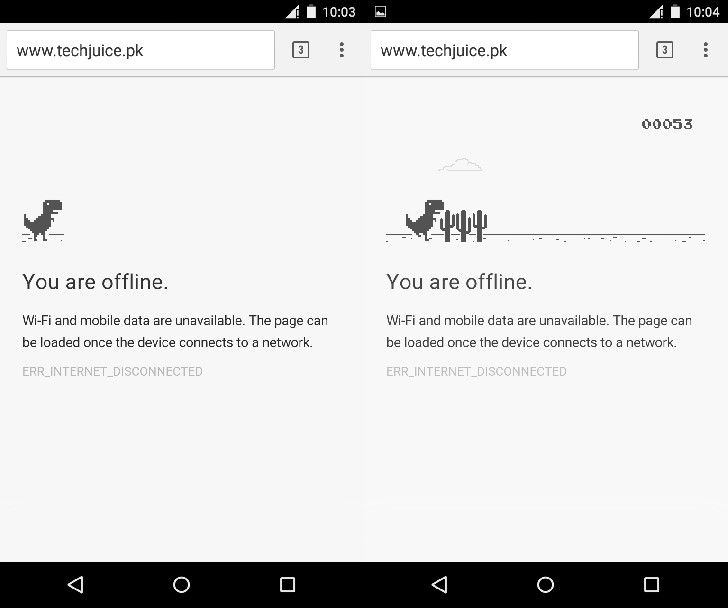
- Chrome Flip On Tab Page: Tap on the little tab icon besides the address bar which shows the number of open tabs. It’ll give you a cascading view of all the open tabs. Here, swipe up from the bottom and swipe up atleast 4 more times. The tab page will do a cool looking flip and you’ll be able to see a glimpse of the Chrome logo on the back.
- Tab Smiley: Open more than 99 tabs in the mobile Chrome, and the number showing the number of Tabs will turn into a Smiley Face like “ 😀 “ (Yes we went through all that trouble for just to see that laughing face).
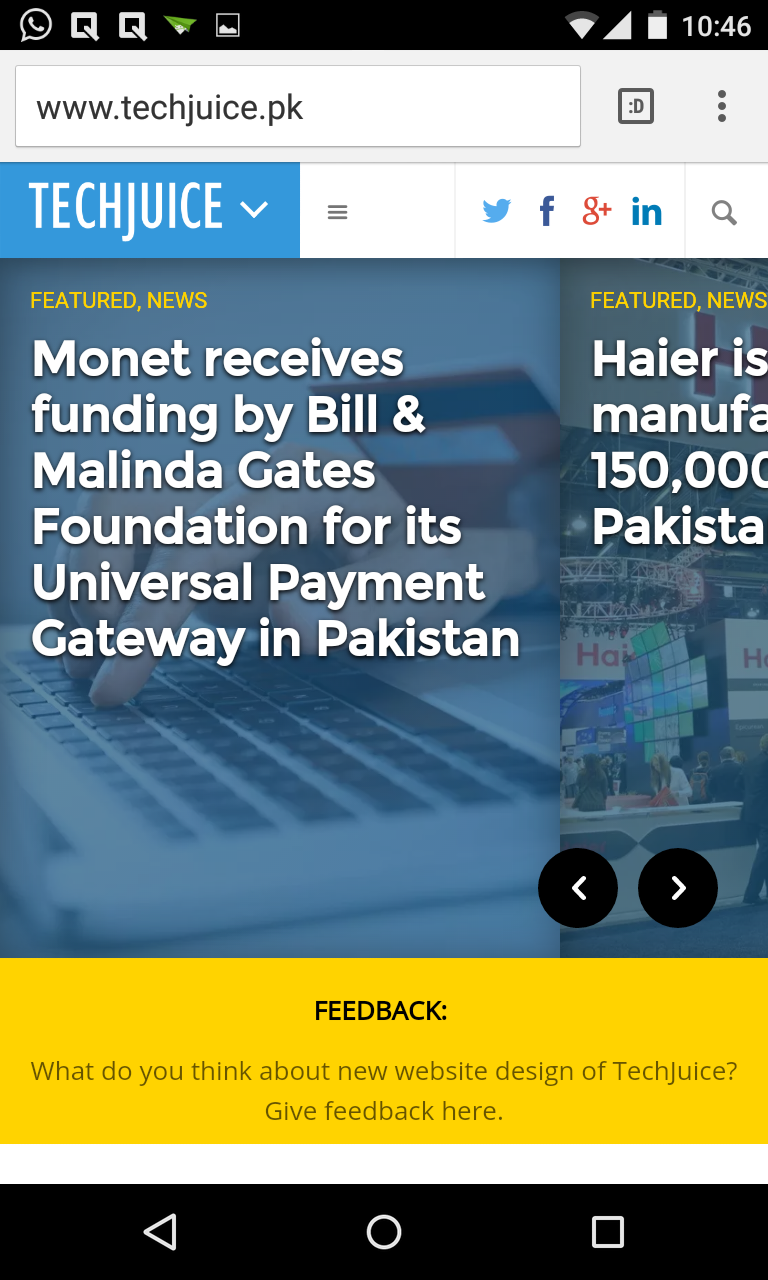
Google Play Games
- Konami Code: If you have downloaded the Google Play Games app, open it up. Now, swipe according to this: Up, Up, Down, Down, Left, Right, Left, Right! Three new buttons will pop up B, A and Start and it’ll show you a new achievement “All your game are belong to us”.