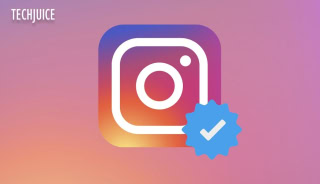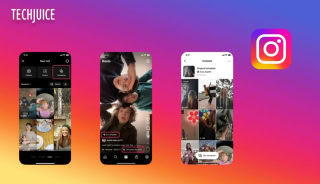How to Turn On and Use Vanish Mode on Instagram Chats
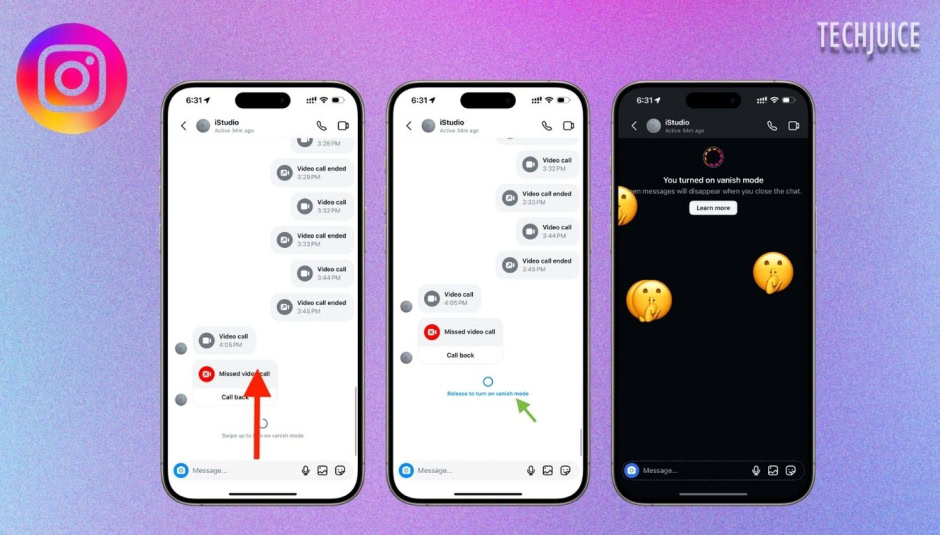
Using Instagram’s vanish mode, users can send each other temporary photographs, videos, messages, and more via Instagram conversations, also known as direct messaging. When a user exits the chat or disables the vanish mode, any text or media shared during the session will vanish immediately. Instagram users who want to use vanish mode will need to update to the Messenger features. This feature was launched in the year 2020.
Are you curious about how to send messages in vanish mode? Here is a simple guide for you.
But before moving on the steps let’s discuss first what the vanish mode is.
What is Vanish Mode on Instagram?
Like Snapchat’s disappearing messages, Instagram has a “vanish” mode. Messages, images, and videos transmitted in “vanish mode” will vanish as soon as the conversation concludes. By default, the app disables this mode, therefore you’ll need to enable it by yourself. Only one-on-one chats support vanish mode. While in vanish mode, you will not receive message requests from accounts you have not previously messaged.
Instagram protects your privacy by preventing you from saving, copying, or forwarding content while it is in the vanish mode. You will be notified if your chat partner captures a screenshot of your conversation. But be careful when you share personal information. Criminals can get around these rules by using another device to take pictures or videos of texts that are disappearing.
How to use vanish mode on Instagram?
You can make your chat vanish after it ends by activating the “vanish” mode. Here is how:
- Firstly, open the Instagram app on your phone.
- Find your DMs.
- Go to a conversation in which you want to activate the vanish mode.
- After opening the specific chat, swipe up to activate vanish mode.
- Removing vanish mode requires another swipe up.
- Any time someone uses vanish mode to send you a message, the app will let you know.
If the vanish mode doesn’t work on your phone, make sure you have the most recent Instagram app. If your region does not support vanish mode, it will not work.
How to Report Messages Sent in Vanish Mode on Instagram?
If you come across messages in Vanish Mode on Instagram that violate Meta’s Community Standards, you can report them. Instagram will decrypt the message and send it to the Help Team for evaluation. You have up to 14 days to report the message after it disappears; messages reported after this period won’t appear in the report.
To report a specific message sent in Vanish Mode:
- Open the Instagram app.
- Access the conversation.
- Press and hold the message you want to report.
- Tap “Report.”
- Choose the reason for the report.
- Tap “Submit Report.”
If you want to report the entire chat with Vanish Mode messages, even after they disappear:
- Open Instagram.
- Go to the chat.
- Tap the username at the top of the conversation.
- Select “Options.”
- Tap “Report.”
This will help you report any inappropriate messages sent in Vanish Mode within the allowed time frame.
Does Vanish Mode Delete Older Messages on Instagram?
No, even after turning on vanish mode, prior messages would not be erased. When you’re ready to get back to the regular chat, just toggle off the disappear mode. When you’re not in vanish mode, you can unsend messages to delete them.
Related Posts
Instagram Reels Glitch Exposed Users to Violent Content, Now Resolved
Meta has fixed a glitch that caused violent and graphic videos to appear in Instagram Reels, despite users enabling the platform’s “sensitive content control”…
Meta Considering Standalone App for Instagram Reels to Enhance Short-Form Video Experience
Meta is reportedly considering launching a standalone app for Instagram Reels. The move is part of an effort to enhance short-form video content and…