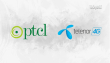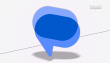When it comes to online video streaming, YouTube is among the most well-known options. Every month, users watch billions of hours of content, all because of the platform’s numerous creators. This is why it’s not surprising that YouTube is always improving and investing in its creator tools, making it easier to make and edit videos.
For the time being, YouTube Shorts are serving as a substitute for long-form videos by offering impactful yet digestible content. Creators now have a new option to enhance the appeal of their videos, due to Shorts, which is thriving and showing no signs of slowing down. Dream Screen will use AI to its full potential, letting future video producers unleash their inner artists.
Create Stunning Scenes Without a Green Screen
It has been some time since we last heard anything about Dream Screen, but in June, Google showcased this technology by unveiling a tool that would let designers effortlessly generate virtual backgrounds using AI and prompts. The fact that it unlocks a plethora of new options for film creation is what makes this feature so great.
Even though green screen technology already exists, this eliminates the need for designers to buy any additional equipment by integrating AI straight into the application. On X, Google describes the process behind it, saying that it is “powered by Veo,” their most recent generative video model. Like anything new, this will only be offered to a certain group of creators at first.
Some artists from the US, Canada, Australia, and NZ will be able to access it. Additionally, the exact date of a widespread rollout is unknown at this time due to the fact that this is merely in testing. There are, of course, rules regarding the usage of AI-generated backgrounds, and Google has “incorporated” protections into Dream Screen to make sure they don’t get abused.
How to Access Green Screen Feature?
To use the Green Screen feature in YouTube Shorts, navigate to the upper-right corner of the YouTube app when creating a Short. If you’re one of the selected creators with access, you can enable the feature directly from this section. Currently, the feature supports only English, but you can still input your instructions directly from the same page to check if you have access.