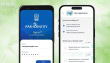How to Schedule Calls on WhatsApp for Better Planning

Our offices have changed from real ones to virtual ones because of the pandemic. This has taught us that meetings can happen anywhere. If you’re a working professional, you know how time-consuming it can be to set up virtual meetings and wait for responses.
The popular app WhatsApp has a tool called “Events” that makes planning easier. With this feature, you can schedule calls right in WhatsApp, which makes it easy to set up virtual meetings without having to switch between apps. This could really change things, so here’s a step-by-step guide on how to schedule WhatsApp calls.
How to schedule calls on WhatsApp?
Follow the following steps to schedule calls on WhatsApp.
Step 1: Open up WhatsApp on your phone or tablet.
Step 2: Find the group where you want to schedule the call.
Step 3: In the message bar, click on the paperclip icon and choose “Event.”
Step 4: Next, click “Create Event,” give the event a name, and choose a date and time.
Step 5: If you want to host the meeting through a link, turn on the switch and tap the “Send” icon.
You won’t have to go through the long process of making links to other sites for Microsoft Teams, Google Meet, and Zoom either. If you set up a meeting in a WhatsApp group, everyone in the group will be reminded to join the call at the time you choose.
It’s important to note that WhatsApp’s “Event” function can only be used to set up meetings for groups; it can’t be used to set up meetings with individual contacts. But there is another function called “Call Link” that lets you make a call link and send it to your contacts.
WhatsApp lets you add a description, set an end time, and change the location of an event when you schedule it.
WhatsApp now lets you share your screen
After a long beta testing time that lasted almost two months, WhatsApp has finally made the Screen Share feature available to all of its users around the world. You can share your phone or PC screen with other people while you’re on a video call, as the name suggests. Additionally, it’s important to remember that some things can’t be shared, and WhatsApp has also put in place a number of safety features to keep users safe.
The company also added landscape mode at the same time. If you switch to landscape mode instead of portrait mode, you can see the video call screen more clearly. By turning this feature on, people on the call can see more people on the screen at the same time, which makes the video call experience better overall.
Additionally, you can use this app on Android, iOS, the web, Mac, and Windows.
Related Posts
Meta to Build Undersea Cable Connecting Five Continents for AI and Data Expansion
Meta, the parent company of Facebook and Instagram, has announced plans to lay an undersea cable spanning five continents to enhance global data connectivity,…
Bluesky Rolls Out ‘Followers Only’ Replies and Post Search Feature in Latest Update
Social networking startup Bluesky, a growing competitor to X (formerly Twitter), has introduced a new update that enhances user experience with a “followers only”…