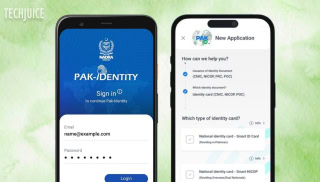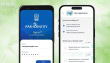How to Transfer Music from Android to iPhone: 5 Simple Methods

Imagine this: Your friend asks you to transfer music from your Android phone to their iPhone. Would you go through the hassle of using iTunes to copy the songs to your computer, and then transfer them to their iPhone? That sounds like a tough job, right? Don’t worry, you’re in the right place! All you need is a tool that can easily transfer data from Android to iPhone. We recommend the fastest and safest way to move music from Android to iPhone 6s or 6s Plus. It’s simple, effective, and stress-free.
In this guide, we’ll explore the best ways to transfer music from Android to iPhone. Without further delay, let’s get started!
Can I transfer Android music to an iPhone without a computer?
Yes, you can transfer music from your Android phone to your iPhone with or without a computer. Moving songs from an Android device to an iPhone is possible using several different methods. Some third-party apps that can help you transfer music include SHAREit, Cloud Player, and others. There are other options, such as using iTunes or the Android File Transfer. The safest option, though, is to use a professional data recovery program, such as Eassiy Phone Transfer, for the transfer. Let’s start the discussion to find out more.
What are the Best Ways to Transfer Music from Android to iPhone?
If you want to move music from your Android device to your iPhone, we suggest the following ways.
Eassiy Phone Transfer
Eassiy Phone Transfer is both strong and easy to use. You may transfer only the data you need without having to reset or erase anything, and it makes the entire process much easier overall. Additionally, your target device will automatically incorporate the uploaded data into its current database. You can transfer a wide variety of files with Eassiy Phone Transfer, including contacts, texts, images, videos, music, and more. With its cross-platform features, transferring data between iOS and Android devices is a breeze.
Important features of Eassiy phone transfer
- Ensures data privacy during transfer, keeping it safe.
- This app allows unrestricted data transfer between iOS, Android, and iOS/Android phones.
- Select data on your phone to move to another device or PC based on your needs.
- Transfers data between phones without resetting.
- Users can easily transfer data with a user-friendly interface.
How to transfer?
- Start transferring data by connecting your phone to the computer via USB and opening Eassiy Phone Transfer. This establishes the connection between the two devices.
- Select the source device (iPhone or Android) and the data type from the device menu to access the files.
- Click “Export to Device” at the top of the screen after selecting the files to transfer. Select the device to transfer files to. The transmission will begin instantly, but the duration depends on file size. Be patient while the transfer is completed.
iTunes
iTunes is a flexible app that lets users buy, organize, and play music. It also lets them handle different parts of their iPhone, like updates, music sync, backups, file transfers, and resets. However, some iPhone users might not know how to use iTunes to transfer music from an Android phone to an iPhone. To move songs from your Android phone to your iPhone, follow these steps.
How to transfer?
- Simply connect your Android phone to your computer and find the folder that has your music files.
- You can copy songs from your Android phone to a new folder on your PC by choosing them and then using the copy-and-paste commands. After the upload is done, you can safely disconnect your Android device from the computer.
- You can add the songs to your computer from your Android device by opening iTunes, clicking “File,” and then “Add to Library.” Open the songs from your Android device by choosing the place where they were saved and clicking on “Open!” The songs will be added to your iTunes account following this. The last thing you need to do is connect your iPhone to your computer and sync your iTunes files with your iPhone.
- After you’ve successfully connected, iTunes should display your iPhone’s icon. Choose the icon and then navigate to the music tab in the left sidebar.
- Then clicking “Sync Music,” you can choose to move just one record, playlist, artist, or your whole music library to your iPhone.
- After that, click “Apply” or “Sync.” A message will pop up asking if you want to sync and change the music on your iPhone. After reading the directions carefully, move forward. Congratulations! You have now successfully used iTunes to move music from your Android device to your iPhone.
Android File Transfer
Firstly, it’s important to mention that the use of Android File Transfer to transfer music from an Android device to an iDevice is strictly restricted to Mac users. In this case, if you are using Windows, you cannot use this method to transfer. Follow these steps to use Android File Transfer to move music from your Android phone to your iPhone.
How to transfer?
- Connect your Android phone to your PC first, then go to the Music folder. If you have a Mac, you need to get Android File Transfer and then go to the Music folder.
- Next, copy the songs you want to move and save them on your Mac.
- Then, open iTunes on your Mac and add all the music you just transferred. To do this, either drag and drop the files from Finder to iTunes or choose “Add files to Library” from the menu of options. If you choose this option, you can add music to your iTunes library manually.
- As soon as the music files have been properly added to iTunes, connect your iPhone to your PC and let it recognize itself.
- From the list of devices, choose your iPhone. Then, go to the “Music” tab. From here, turn on “Sync Music” and pick out the songs you want to move. Last but not least, click “Apply” to start the transfer process.
Spotify
Another way to transfer music from Android to iPhone is to use Spotify. Here’s how you can use Spotify to transfer music from Android phone to iPhone.
How to transfer?
- First, get the Spotify app for your old Android phone and sign in to your account. Go to the “Playlist” area of the app after opening it to make a new playlist and save your music.
- Download the Spotify app from the App Store on your iPhone and then sign in to your account. Choose “Your Music” from the menu to see all the groups where you saved music from your old Android phone.
Cloud Player
You don’t have to run any extra software to move music from your Android device to your iPhone via Bluetooth. However, the process may take some time. Cloud Player is another tool you can use to move the music from your Android phone to your iPhone. To use a cloud player to transfer songs from Android phone to iPhone, follow these steps.
How to transfer?
- First, go to the App Store and get the Cloud Player app. Open the app after it’s been installed and find “Sources” at the bottom of the screen. When you click on the “Wi-Fi Transfer” button, an IP address like “https://192.168.1.149/” will be generated.
Note: Please make sure that your iPhone and Android devices are both linked to the same network.
- When you get back to your Android phone, open Chrome and type in the IP address that you saw on your iPhone. After that, the screen of the previous Android device will show the option to upload your music from that old device.
- To add your music files, click the “Upload Files…” button. Please be patient while the songs are being transferred; the time it takes may depend on how many you want to share. When it’s done, go back to your iPhone and see the saved music in the Cloud Player app. This will make it easy for you to listen to the songs you want.
Related Posts
Grok 3: xAI’s Latest AI Chatbot Takes on ChatGPT and Deepseek
Musk’s AI company, xAI, has released Grok 3, its most advanced chatbot. It is designed to compete directly with OpenAI’s ChatGPT and Google’s Gemini.…
Pakistan Introduces ‘Pak ID’ Mobile App to Facilitate Visa-on-Arrival
ISLAMABAD: In a significant move to enhance travel convenience, Pakistan has launched the ‘Pak ID’ mobile application, enabling citizens from 120 countries to apply…