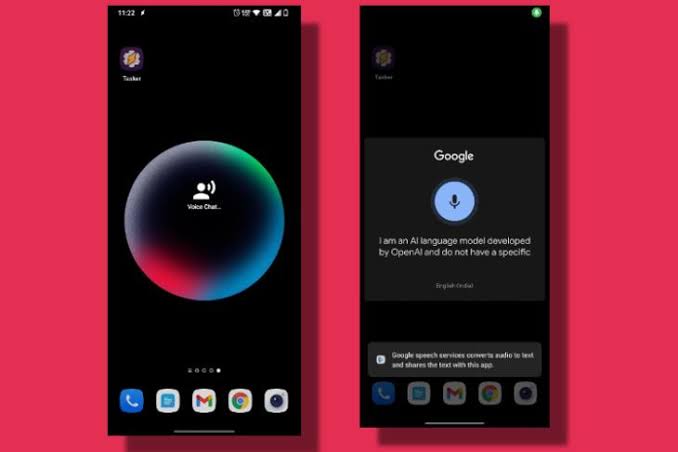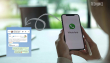Isn’t it exciting that now you can do voice chat with ChatGPT on Android phones? Now it will save you time and effort and is now accessible at your fingertips.
The developers have worked on it, and thankfully, now at a point where you can do the voice chat with chatGPT using GPT API and Elevenlabs. Therefore, this article will give you a detailed tutorial and step-by-step guide on voice chat with chatGPT on Android phones.
Get The API Keys From OpenAI And ElevenLabs
The first step to get a response from chatGPT on Android is for the user to get the API key from OpenAI. Head to platform.openai.com/accounts/api-keys and tap on “create new secret key.” Make sure you are logged into OpenAI
.
The next step involves giving a name to the secret key and tap on “create secret key”
The first and the most important thing is to install the Tasker App(free) on your Android phone. It’s an amazing and excellent automation app on Android. It is quite similar to the shortcut apps iOS.
Once the app is installed in your Android open it and choose “Tasker”. Now, grant all the permissions and make sure to disable Battery Optimization for Takser.
Whereas, it is quite important to allow “Background activity” for Tasker.
Once the process is done, the user need to import “ChatGPT” project to Takser by visiting this link.
Later, you need to tap on “Import” and this will take you to the Tasker. Later,you need to tap on “Yes” for further proceedings. It might ask you to sign in using you Google account in the next step.
Whereas, on the next page you can set the personality of the chatGPT voice assistant.
Now, here paste the OpenAI key that you saved in the first step and click on “OK” to proceed.
Afterwards, tap “Yes” to import and enable the profile. Here you might get an additional WhatsApp bot feature request. It’s your choice whether to select it or deselect it.
Moreover, a user have to to install the Auto Notification app to use the WhatsApp bot feature.
Import The ElevenLabs Project To Tasker
The biggest and the last step is to import the ElevenLabs Voice Synthesis project into Takser. Open the link and tap the import button. After that, tap on “Yes” in the Tasker app.
Now, allow the permission and press “Yes” in the pop-up. After that, you can paste the ElevenLabs API key that was saved in Step 1 above.
Once the whole process is done you will get to choose from multiple assistants voices from ElevenLabs. Press and hold to preview the voice and select the desired one.
After that, you will get an option to select the language . You can click on “English” or pick “Different languages. It is in that case if you want to converse in multiple languages, including English. Now you are almost ready to chat with the chatbot on Android.
Voice Chat With ChatGPT On Android Phones
Now it’s a time to voice chat with chatGPT on Android phones,go to the home screen and tap and hold in an empty space. Here, you need to tap on “Widgets” and scroll down to the “Tasker” section.
Now you have to hold the “Task” icon and place it on the home screen.
Here you will get a Task selection menu. Scroll down and choose “Voice Chat ChatGPT Eleven Labs”. . Now exit the task selection menu by going back, and it will save the widget.
After that, a voice chat ChatGPT icon will appear on your screen. Tap on it and now you can talk to chatGPT directly. Isn’t that exciting?
Whereas, after every response and query ,the voice dialogue will appear on your screen. So the user does not need to tap on the “voice chat” widget to continue the conversation.
It wil give you an option to speak in different language and it will reply you the same.
Here is a quick demo for you:
If you are willing to explore other options you can open Tasker and move to the “Tasks” tab. The other two projects ,you can run any of the tasks individually. You can create a shortcut for text chat similiar to the above steps.
Hope this guide will help to install chatGPT on your Android and will enable you to do the voice chat.
Read more:
Meta Warns Users About Malware Disguised as ChatGPT
Meta Warns Internet Users Against Fake ChatGPT Versions Created to Steal Data