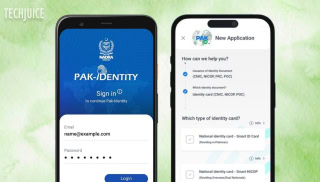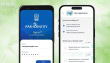6 Uncommon Tricks That Will Make Your iPhone More Secure And Private

iPhone claims to be the secure and most safest phone but it is no secret that iPhones get hacked and bugged all the time and even the pettiest things can exploit your privacy. With all these new enhancements, it’s important to keep in mind that these new features may help or hinder your security and privacy.
Keep in mind that doing everything we mention here will disallow your iPhone of some of its helpful features, but at the same time, it will better protect your private data. You don’t have to follow all of the tips, so feel free to choose what you’re ready to sacrifice for the sake of security it’s completely up to you.
Turn on two-step verification for Apple ID and iCloud
You set up two-step verification whenever it’s available for Apple ID and iCloud. When you set up two-step verification, you register one or more trusted and secure devices (devices you control) that can receive 4-digit verification codes using either SMS or the Find My iPhone service.
This will allow you to sign in to manage your Apple ID, sign in to iCloud, or make an iTunes, iBooks, or App Store purchase from a new device, you’ll need to verify your identity by entering both your password and a 4-digit verification code. It will prevent your Apple account from being used by somebody that is not authorized.
Where can you set these requirements? Go to https://appleid.apple.com –> “Manage your Apple ID” –> “Password and Security” –> “Two-Step Verification”.
Disable Siri on a lock screen
Allowing everyone to have access to your AI assistant is not a good idea that’s why you should turn off Siri on the lock screen. It’s not necessary to turn it off completely, but you will be much more secure if you prevent it from activating from a lock screen or on a “Hey Siri” voice command. Don’t forget: Siri can communicate with anyone, not just with the owner of the device it works on. It can lessen the possibility of data extraction from the smartphone using Siri.
Go to “Settings” –> “Passcode” (or “Touch ID and passcode”) –> “Allow access when locked” section –> “Siri: off”
OR
“Settings” –> “General” –> “Siri” –> “Allow “Hey Siri”: off”.
Use additional encryption when backing up
Whenever you upgrade your iPhone, you create a potential threat to your data being bugged. Not only do you want to keep a copy of your data, but you’ll also want to help secure that data. When backing up your Apple devices, it’s best to connect to your computer and use iTunes. Make sure iTunes is set up to encrypt those backups. Doing so encrypts your data, and you can create a separate password.
Open iTunes when you connect your device to your computer. Select your device in the iTunes drop-down menu. In the Backups section, check the box for “Encrypt iPhone Backup.” You will then be asked to create a password.
Enable iPhone findable after powering off
By enabling iPhone findable after power off, you will be able to track your iPhone even if it is switched off. Go to the power menu (by pressing the volume and side button) and select enable iPhone findable after power off. This feature will also come in handy if you ever lose your iPhone, where, you will be able to track it even if someone switches it off.
Change notification style
If you don’t want anyone to see your notifications on a lock screen whenever you are going out, this feature can really help you. You can change the notification style from stack to count to hide the contents of the notification in the lock screen. On top of that, change the show previews option to when unlocked to see the details of the notification only when the iPhone is unlocked.
Disable allowing the app to request to track
If you are annoyed with the notification that you get each time you download an app saying allow the app to track, then you can directly disable allow the app to request to track feature. To do so, go to settings > privacy and security > tracking > and disable allow apps to request to track.
Read More:
Muneeb is a full-time News/Tech writer at TechJuice.pk. He is a passionate follower of the IT progression of Pakistan and the world and wants to educate the people of Pakistan about tech affairs. His favorite part about being a tech writer is tech reviews and giving an honest and clear verdict to his readers.
Contact Muneeb on his LinkedIn at: https://www.linkedin.com/in/muneeb-ur-rehman-b5ab45240/
Related Posts
Grok 3: xAI’s Latest AI Chatbot Takes on ChatGPT and Deepseek
Musk’s AI company, xAI, has released Grok 3, its most advanced chatbot. It is designed to compete directly with OpenAI’s ChatGPT and Google’s Gemini.…
Pakistan Introduces ‘Pak ID’ Mobile App to Facilitate Visa-on-Arrival
ISLAMABAD: In a significant move to enhance travel convenience, Pakistan has launched the ‘Pak ID’ mobile application, enabling citizens from 120 countries to apply…