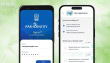5 Free Video Editing Software; Best Free Replacements for Premiere Pro

Videos are everywhere, and every good video needs a video editor to be great, let it be YouTube videos, TikTok videos, Instagram videos, Facebook Reels, or Twitter videos each form of video needs some final touchup by an editor to make it more representable. So here is a list of free video editing software for you to use and make your video look great. But we’ve done our best to put together a list of the most helpful, least-annoying options here, and honestly, these 10 winners make it tough to see why anyone would pay for a full-cost video editing program at all.
iMovie
This is a pre-installed default video editing software for Mac users which is available on all Apple devices. Though there are only two video tracks you can use, there’s a beauty to its simplicity: it’s super intuitive and easy to hit the ground running. Explore the app’s decent selection of pre-set filters, transitions, and title options to quickly get your video looking professional.
The editing toolset is basic, but it’s got everything you need, really: cutting and trimming, color correction, background noise removal, and stabilization for shaky footage. Integration with iTunes means you can import songs from your music library, or layer in sounds from the royalty-free audio and SFX selection.
Windows Video Editor
Like iMovie for Apple, Windows Video Editor is the pre-installed video editor for Windows and it’s built into the system. It used to be called Windows Movie Maker, but was rebuilt from the ground up for Windows 10, and renamed. And if you’re looking for a quick way to make simple edits, it might be all you need.
It has a decent 3D Effects section, which you can use to soup up your video with pre-designed animations. For beginners, it’s certainly very easy to use. And so we’d recommend it most to people looking to put together slideshows of holiday photos, or quick presentations using assets already on the computer.
Lightworks
Lightworks has been around for 30-plus years, so expect plenty of polish from this top-notch free video editor. The pro version is a Hollywood favorite: The King’s Speech was edited using Lightworks, in case the Colin Firth factor is a decision-maker for you.
It’s a little more complex to get started than iMovie, but watch the orientation video and you’ll be flying in no time. Professional editors love the keyboard controls and cutting tools that are specifically designed to wrangle large volumes of footage. The color correction options and built-in video effects are super impressive, and not limited, even if you’re a free user.
A powerful timeline, instant autosave, and background processing make it a hyper-efficient tool for getting your video done and out into the world as quickly as possible. The only downside to using the free version is that your export options are more limited, export up to 720p and in formats preset for Youtube, Vimeo, or MP4.
DaVinci Resolve
DaVinci Resolve is made by Blackmagic Design, which also makes a popular family of video cameras, so you know it’s designed for filmmakers. Despite being free, this is a feature-packed powerhouse and really gives paid tools a run for their money in terms of versatility and usefulness.
In our review, we found its color grading options to be second to none, giving us the ability to fully control the look of our videos. We also loved its smart video stabilization tool, for when you’ve got a shaky shot, and the built-in audio mixing, VFX, and title-card-building modes also functioned brilliantly.
Clipchamp
Microsoft recently acquired a web-based free video editing platform Clipchamp, so you’ve gotta assume they’re doing something right. Specifically designed for content creators, the templates and user-friendly interface make whipping up videos for social a breeze, plus, you don’t need to chew up all your hard drive space in the process.
Free and paid stock footage (video and audio!) can be accessed right from Clipchamp, so if you’re missing that perfect shot to complete your incredible TikTok saga, you can quickly grab a suitable replacement. Craft your video to the social media specs of your choosing.
Read More:
Muneeb is a full-time News/Tech writer at TechJuice.pk. He is a passionate follower of the IT progression of Pakistan and the world and wants to educate the people of Pakistan about tech affairs. His favorite part about being a tech writer is tech reviews and giving an honest and clear verdict to his readers.
Contact Muneeb on his LinkedIn at: https://www.linkedin.com/in/muneeb-ur-rehman-b5ab45240/
Related Posts
Grok 3: xAI’s Latest AI Chatbot Takes on ChatGPT and Deepseek
Musk’s AI company, xAI, has released Grok 3, its most advanced chatbot. It is designed to compete directly with OpenAI’s ChatGPT and Google’s Gemini.…
PMDC to Decide Fee Structure for Private Medical and Dental Colleges
ISLAMABAD: The Pakistan Medical and Dental Council (PMDC) is set to deliberate on the standardization of tuition fees for private medical and dental colleges…