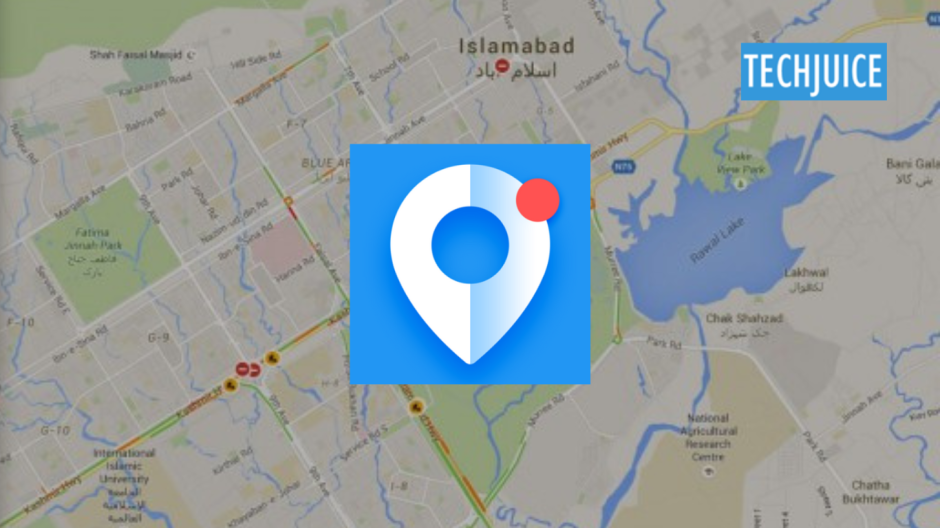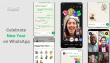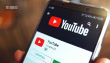Google is known to use several ways to locate you even if it does not require the GPS to do so. While many people know that Google Maps is tracking their movement, not everyone is conscious that Android devices collect data through various in-built applications. This blog explores how Google knows where you are even without GPS and provides steps to disable this feature.
How Does Google Track Your Location?
Understanding how Google tracks your location can help you navigate privacy settings and enhance your online experience. Here are the key methods used:
- Wi-Fi Positioning: Google uses data from Wi-Fi networks that your device connects to or which is in the range of your device. It does this by measuring the signal strength of routers near you and, in essence, mapping your position.
- Wi-Fi Network Database: Google has accumulated a vast amount of data from users’ devices containing the locations of Wi-Fi networks. This resource enhances location identification irrespective of the GPS.
- Cell Tower Triangulation: Your device sends information to nearby cell towers. If Google gets signal strength from some of the towers, it can approximate your location, but it’s not as accurate as GPS.
- Bluetooth Detection: Google can identify Bluetooth signals from other devices or beacons in stores and other places, making it possible for the company to determine your distance from certain places.
- IP Address Tracking: Every device that is connected to the Internet is given an IP address by your Internet Service Provider. Google utilizes this information to get simple information such as the general area of the user for instance to provide the user with relevant search results. That assists in tasks such as identifying suspicious log-ins or offering geographically based content.
- Saved Activity: If you are logged into your Google Account with your Web & App Activity turned on, Google collects information about your activities with its services. This can be your location data of where you were when using these services to help Google refine your habits and preferences of searching.
- User Input: It is possible to share your location with Google services by doing it manually, which improves location data when GPS is not available.
- Sensor Data: Movement and orientation are measured by accelerometers and gyroscopes placed in devices. Google uses this data to deduce changes in location especially when used together with other tracking techniques.
- Geofencing: Applications with location access rights can create geofences, send notifications depending on the user’s distance from certain places even without GPS.
- Real-Time Signals: Google may also use current location data including the IP address or data from your device to improve the location results. This involves reviewing your stored activity on Google sites and services to improve the location context.
How to Stop Google Tracking?
- Manage Activity Settings: Open your Google account and look for “My Activity”. In “Activity Controls,” there are “Web & App Activity” and “Location History.” Turn off these settings to prevent tracking or to pause saving your history completely.
- Delete Collected Data: To delete data that has been previously saved, go to “My Google Activity.” Click on “Delete activity by” and then either delete all activity or select custom dates for the deletion.
- Secure Your History: Activate the “Manage My Activity verification” to allow only authorization to view or erase your history. You can also make option settings for auto-deletion of your activity data to make things more secure.
- Adjust Device Settings: Android users can go to settings and search for “Activity controls” to either pause or disable the tracking features. Also one can disable ‘Use location’ in the options ‘Location’ to minimize tracking but allow some application features.
- Stop Location Tracking in Google Maps:
- Mobile: If you’re using the Android version of Google, open the app, tap on your profile picture in the bottom right corner, and choose “Manage your Google Account.” Click on the data & privacy tab, and then will find the history settings, and then will find the location history to turn it off.
- Desktop: Go to the My Activity dashboard, click on Location History, choose Turn off, and then in the new window, OK.
- Auto-Delete Your Location Data:
- Mobile: In Google app, tap your profile picture, go to ‘Manage your Google Account’ then ‘Data & privacy’ then scroll down to ‘History settings’ and tap ‘Location History’ and select an auto-delete option of 3, 18, or 36 months.
- Desktop: Go to the My Activity dashboard, click on “Location History”, and then choose an auto-delete option.
- Remove Data from Google Maps Timeline: On the “Data & privacy” section of the Google app, select “Maps Timeline.” You may filter by date to get the specific location data. To delete an entire day’s data, tap the trash can icon, or to select “Remove stop,” tap the three-dot menu next to a location.
- Manage Location Settings on your device:
- iPhone: In the first step, go to the settings and select Google Maps. Tap “Location” and then select “While Using the App” to reduce the amount of data collected on your location. You can also completely disable location services by clicking “Privacy & Security” > “Location Services.”
- Android Devices: Use a settings tab and navigate to location in case you wish to change your devices settings. You can turn off the location services completely by flipping the switch but this will affect other apps in the device. However, you can turn off location from the notification shade as well, if you prefer.
Taking control of your location data is crucial for protecting your privacy. You can also reduce or stop Google tracking your location by changing your settings, clearing your data and altering permission granted to applications. Take these tools with you to better manage your digital life and be safer.